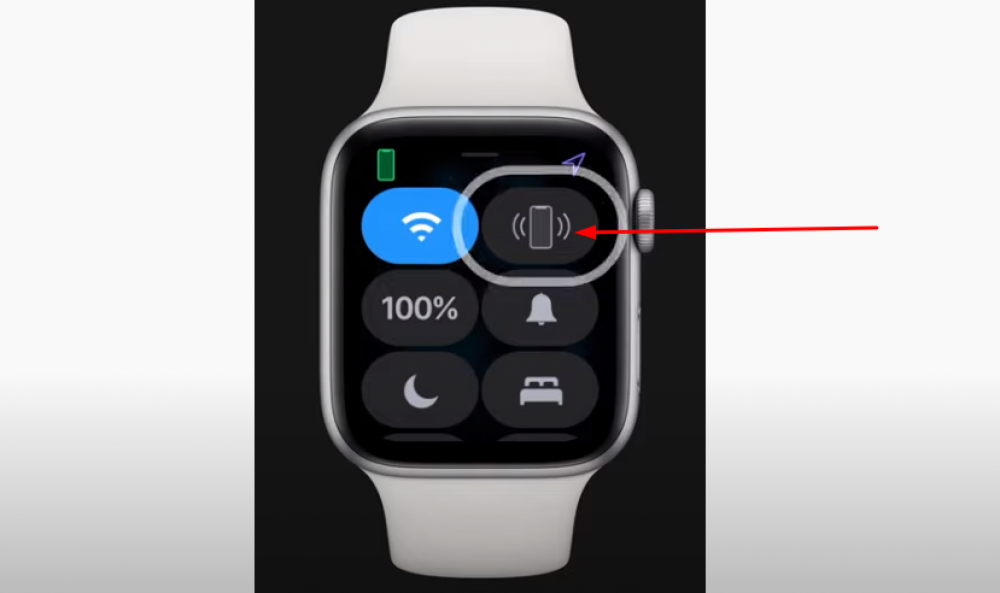
How to Ping Your iPhone With Your Apple Watch
Having your iPhone stolen or misplaced can be extremely upsetting and even terrifying. It is, however, simple to locate your iPhone thanks to the Ping feature on your Apple Watch. An alarm or a flashing light can be set on your iPhone. Here's how to put it to work.
What’s the "Ping Button" on Apple Watch
To locate a lost iPhone, the Apple Watch is the best option. A Ping button in the Apple Watch Control Center makes your iPhone ring and flash, making it easier to locate. To ensure that the Ping button is always at your fingertips, you can personalize the Control Center of your Apple Watch.
This feature is accessible on any Apple Watch model as long as your iPhone and Apple Watch are paired.
How to Ping Your iPhone With Your Apple Watch
Pinging is all you need to do if you lose track of your iPhone. How to do it is as follows:
- To open Control Center, swipe up from the watch face of your Apple Watch.
- You'll need to scroll down and click on the Ping button to find it. This is the button with the slanted edges that resembles an iPhone.
- Press the Ping button to send a ping across the network.
You'll be able to locate your iPhone with a single ping from your phone. The button can be pressed an unlimited number of times till you find it.
How to Make your iPhone Ping and Flash with your Apple Watch
Apple Watch pings and flashes when you can't find your iPhone by using the ping, or it's too dark to see anything. Watch like this:
- To open Control Center on your Apple Watch, swipe up from the watch face.
- You'll need to scroll down and click on the Ping button to find it. This is the button with the slanted edges that resembles an iPhone.
- The Ping button can be tapped and held down.
To help you find it, your iPhone will now ping and flash when it's on. You can try pressing and holding the Ping iPhone button again if you still can't find it.

