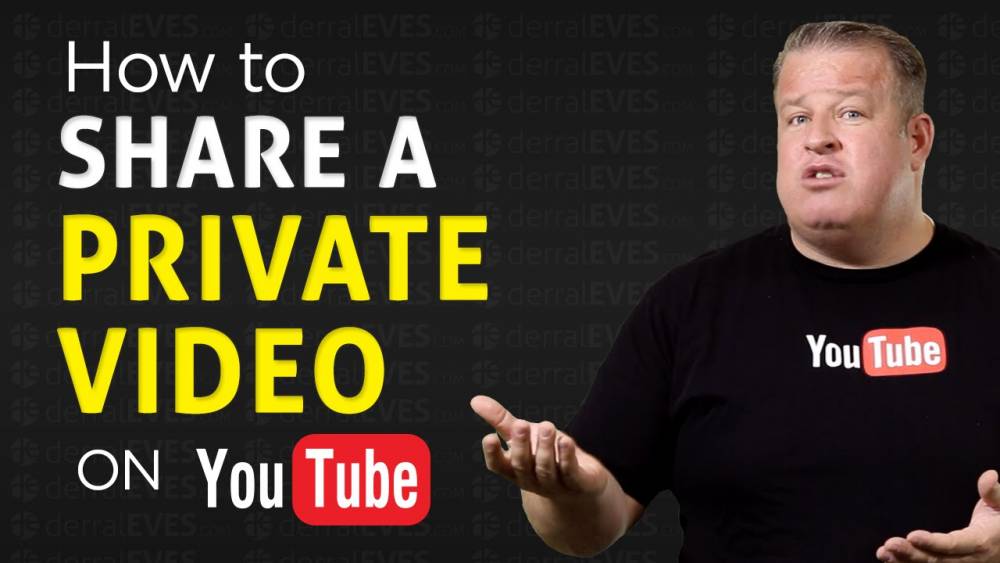
How To Share A Private YouTube Video
When you upload a video to YouTube and set the video's visibility to Private, it is only visible to the people who have been invited to watch it. For those of you who want to share your Private videos with others, here's how to do so on your desktop computer.
Note: As of this writing, sharing private videos through the YouTube mobile app is not supported. You must use YouTube's desktop version in order to view the video.
The recipient of your Private video will receive an email with a link to the video after you have shared it with them. In order to view your YouTube video, they must first sign in to their Google account with their email address.
Share Private YouTube Videos with Someone
For the first step, launch a web browser on your computer and navigate to the YouTube Studio website. To begin, log in to your YouTube (Google) account if you haven't already done so.
In YouTube Studio, go to the "Content" tab on the left sidebar.

Choose the Private video that you want to share from the pane on the right side of the screen. To make that video private, go to the "Visibility" column of that video and select "Private."

To share privately, select "Share Privately" from the drop-down menu that appears below "Private."

You'll see a box with the words "Share Video Privately" written on it. You can use this field to collect the email addresses of those who you'd like to invite to watch your video. Then click "Done" and check the "Notify via Email" box to send an email notification.

Click "Save" at the bottom of the page.

And then you're done with it. A link to the video will be included in an email that you will send to your recipients. To view your video, they will be prompted to log into their Google account.

Removing someone's access to your video is something you can do at any time. To do so, go to your video page and click "Private," followed by "Edit" beneath "Private," and then "Publish." Afterwards, delete the individual's email address and click "Done," followed by the word "Save."

How to share your Private YouTube videos with only the people you choose is explained in detail in this article. Have a good time while you're watching!

