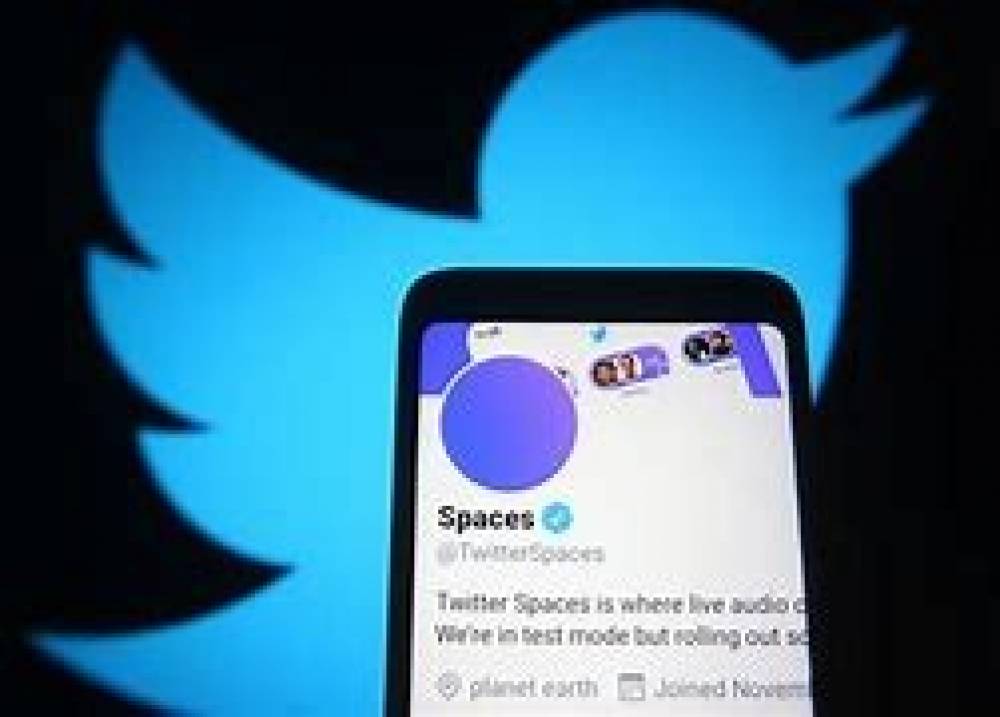
How To Start The Twitter Spaces And Use It
How To Start The Twitter Spaces and Use it
The way Clubhouse gained popularity led to the introduction of the Twitter Spaces. This feature called Twitter Spaces found within the social network allows you the access to easily create audio only chat rooms to enable anybody to “drop in” and listen to. We will show you how to get started with this feature.
The Twitter Spaces can be started straight from the Twitter app on an iPhone, iPad, or an Android device. This feature works exactly the same on every platform, although there is a little difference in how you can bring up the “Spaces” button.
Getting Started
1. First, you open the Twitter app that is on your iPhone, iPad, or your Android device. You should make sure that you are on the main Home tab.
2. For Android: Click the floating “+” button. For iPhone and iPad: Click and hold the floating compose button.
3. The next step, is to click the Spaces icon from the menu. Again, the icon should look a little different depending on the type of mobile operating system that you are running.
4. From this point on out, the way of action and the experience will look the same across all the platforms. The first thing you need to do is to give the Space a name and then you click on the “Start Your Space” button.
5. After you have clicked on the start your space, once the Twitter Space has started, you will be greeted with some useful tools. You can now start toggling your mic on or off, it is possible to invite others and adjust speaking roles, pick a reaction you want, and share the Space with your followers.
6. From the People menu section, you willl see a list of all the Listening guests and Speakers. You can also “Add Speakers” or even “Invite to Speak” from this menu.
7. The Reaction menu gives you a few emojis that you can use to share a reaction without speaking.
8. After the twitter spaces reactions section, navigate to the share menu. The Share menu is the place where you can send a link to the Space on the Twitter or on other platforms.
9. Lastly, you will notice the three dot menu icon, it brings up the option to toggle captions on or off as well as the option where you can “Adjust Settings.”
At the time of this article writing, the settings menu includes the toggles for captions and for sound effects.
10. When you notice that there are multiple speakers, you will get the option to “Mute Speakers". You can also navigate to the People menu to “Remove Speaker.”
11. If you tap the down arrow it will minimize the Space menu to the bottom of the app. If you leave the Twitter app the space will continue in the background.
12. When you are ready to end your drop in audio Space, just click on the “End” button or you click the “X” icon from the minimized Space menu.
Twitter Spaces is a really fun way to chat with your friends and your followers. You can give it a try!

