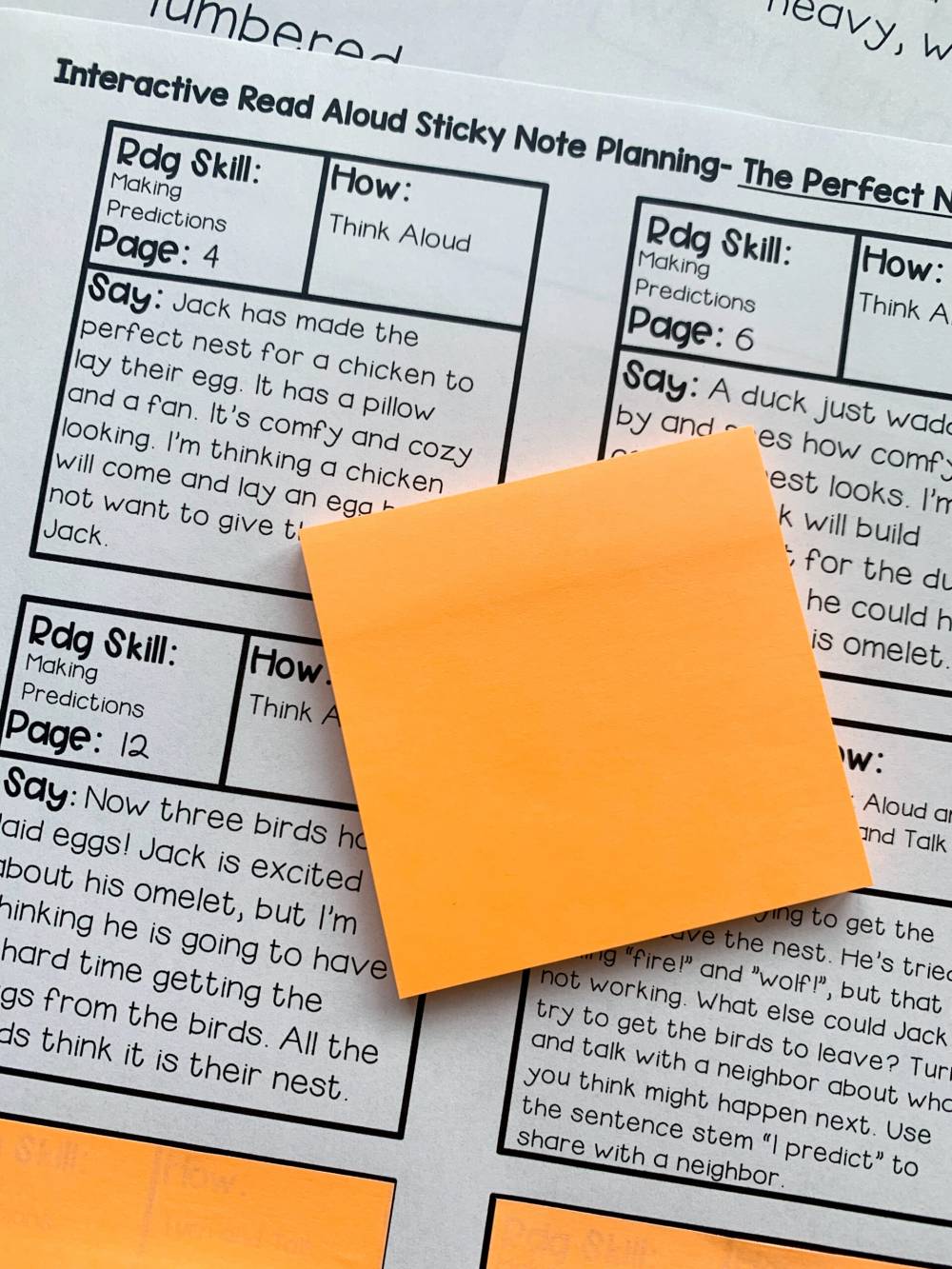
How do I Make My Stickies Notes Easier to Find
If you have a large number of other apps and windows open, sticky notes may become difficult to see due to the fact that they are only displayed on the desktop by default. To make sure that your notes are always visible, you can make them float on top of any other open windows on your computer.
1. Open Stickies and either select an existing note or create a new one by clicking on the + sign.
2. Select Window > Float on Top from the menu bar. Your note should now appear on your screen, regardless of which application you are currently using.
:max_bytes(150000):strip_icc():format(webp)/E2-UseStickyNotesforMac-annotated-b80e8d65316a4db8b16b55922bcd62c2.jpg)
3. To make your note less noticeable, select Window > Translucent from the menu bar. This will result in a transparent note being created.
:max_bytes(150000):strip_icc():format(webp)/E3-UseStickyNotesforMac-annotated-7f584908f69f495fb0b87f0cfef15111.jpg)
4. Choose Window > Collapse from the menu bar to collapse your note into a small rectangular bar. To make the note larger, click or press Command+M on the small box at the top right of the note to make it larger.
:max_bytes(150000):strip_icc():format(webp)/E4-UseStickyNotesforMac-annotated-f077344a9fc04ae69240856d581520c5.jpg)
How Do I Delete or Save Stickies
While your notes will be saved automatically in the Stickies app, you can also export them as a Plain Text (.txt) file if you want to access them from another location on your device.
1. Choose File > Export Text... from an existing note from the menu bar.
:max_bytes(150000):strip_icc():format(webp)/F1-UseStickyNotesforMac-annotated-58f32e00bd14496aafd7e0281b5cd335.jpg)
2. Give your note a name and specify where you want it to be saved by clicking the Save button.
:max_bytes(150000):strip_icc():format(webp)/F2-UseStickyNotesforMac-annotated-edf1eca785874e7fadc82771149b9a4d.jpg)
3. Delete notes by clicking on the small square in their upper-left corner and then selecting Delete Note from the pop-up window that appears.
:max_bytes(150000):strip_icc():format(webp)/F3-UseStickyNotesforMac-annotated-6bdfebc090944b72978d6b8ad8e198f3.jpg)

