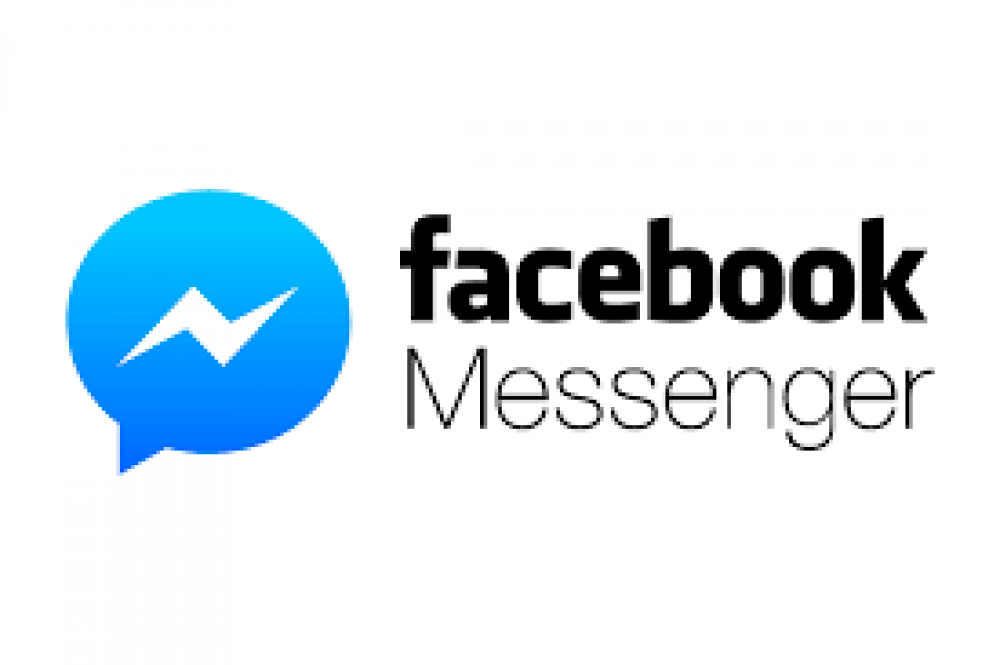
How To Deactivate Facebook Messenger
How to Deactivate Facebook Messenger
Are you looking for a way to deactivate Facebook Messenger but are unable to locate it? You are not alone in this. Facebook has intentionally made it difficult to deactivate Messenger without also deactivating other Facebook services. Here’s how it works.
You Can’t Disable Messenger Alone
To deactivate Facebook Messenger, you must also deactivate your Facebook account. Without first deactivating your Facebook account, there is simply no way to deactivate Messenger.
Deactivating your account is not the same as deleting it from Facebook. If you deactivate your account, you can reactivate it by logging in at a later date. While your account is deactivated, you will be unable to use any Facebook services, including Oculus.
If you wish to continue using Facebook as a social media platform in the absence of Messenger, you must simply disregard it. The simplest method is to delete the app from your device. On the desktop website, you'll continue to see communication requests in the top-right corner of your Facebook feed.
In addition, you will remain discoverable by other Messenger users. Your friends will notice that you've enrolled in the service and are contactable. You may wish to disable your "Active Status" in Messenger settings to conceal your online status.
How to Disable Facebook Messenger
Before continuing, ensure that you are logged into Facebook Messenger on one of your devices, whether it is an Android smartphone, an iPhone or an iPad, or the Facebook Messenger for Desktop app. You'll need to use one of these apps to deactivate Messenger.
If you've decided to disable Facebook Messenger, you must first deactivate your Facebook account via the Facebook website or mobile app. Once you've completed that and logged out, navigate back to your preferred Facebook Messenger app.
The instructions for disabling Messenger are the same regardless of whether you're using Messenger on Android, iPhone, or iPad, or Messenger for Desktop.
On the Chats tab, tap on your profile picture in the window's or screen's top-left corner.

At the bottom of the screen, click "Legal & Policies."

Select "Deactivate Messenger," then "Deactivate."

Enter your password and then click "Continue."

To deactivate Facebook Messenger, click the large blue "Deactivate" button.

How to Reactivate Facebook Messenger
You can reactivate your Messenger account at any time in the future by logging in with your username and password to Facebook Messenger. Simple!
Courses and Certification
Facebook Marketing Course and Certificate

