
How To Hide Last Seen On WhatsApp For IPhone
How To Hide Last Seen on WhatsApp for iPhone
Are you a WhatsApp user? Do you use it to communicate with your friends, family, and relatives? Did you know that you can block your contacts and other users from seeing your "Last Seen" status? Fortunately, the app's privacy settings are fairly straightforward to access.
For those who are unaware, Last Seen is a WhatsApp feature that informs users when someone last opened the application or used the service. It appears in a conversation directly beneath the contact's name or phone number. Although this is a convenient feature to have, privacy enthusiasts would prefer to keep it disabled so that others have little to no knowledge of their WhatsApp activity.
Hiding Last Seen on WhatsApp for iPhone
Hiding your Last Seen on WhatsApp is a fairly simple and straightforward process. You can restrict who can view your "Last Seen" status in a variety of ways. To get started, simply follow the steps below.
1.On your iPhone, launch "WhatsApp."
2.This will take you to the app's Chats section. At the bottom-right corner of your screen, tap "Settings."
3.Under the WhatsApp Web/Desktop option in the Settings menu, select "Account."
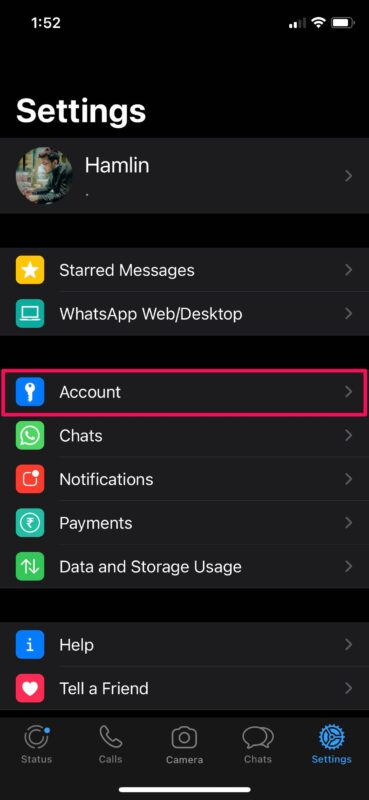
4.Next, tap on "Privacy" to modify your WhatsApp account's privacy settings.
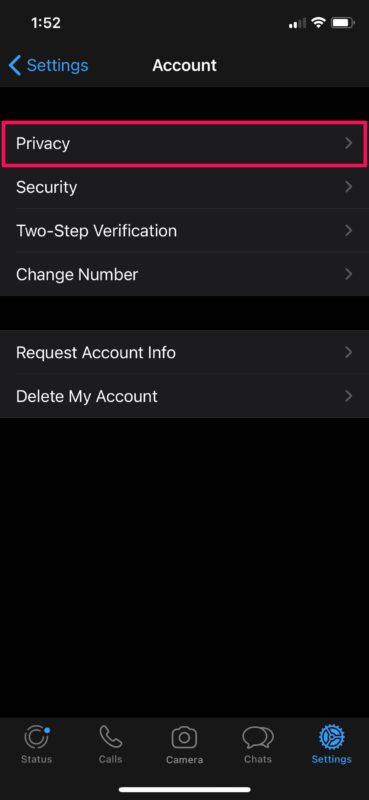
5.Here, tap on the first option in the menu, "Last Seen."
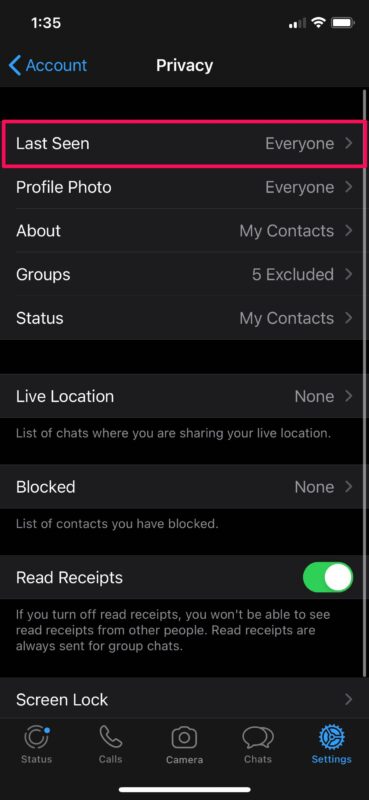
6.You now have the option of restricting Last Seen visibility to only your contacts or completely disabling it. Select "Nobody" if you want to keep it hidden from everyone.
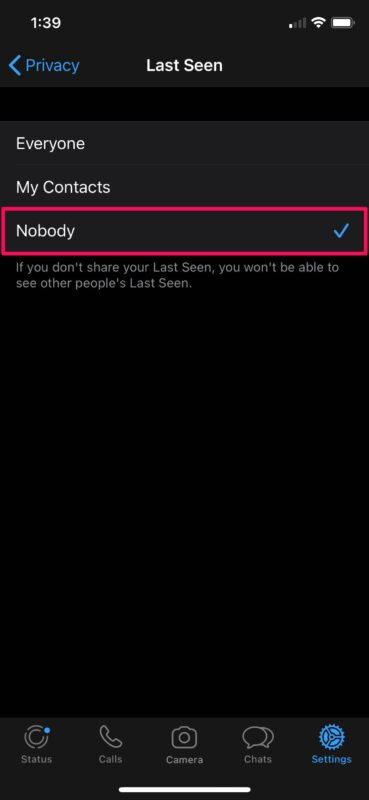
It's worth noting that if you choose to stop sharing your Last Seen status with everyone, you will also lose access to other people's Last Seen statuses.
Although we focused on the iPhone version of WhatsApp, you can use the same steps to customize your Last Seen visibility on the Android version of the app. To access the WhatsApp settings, simply tap on the triple-dot icon in the top-right corner of your screen.
Similarly, you can hide your profile picture from people who are not in your contacts list, restrict access to your Statuses, and disable read receipts for WhatsApp texts as needed. Apart from all of these privacy features, you can also prevent people from adding you to irrelevant WhatsApp groups.
Images Source: OSXDaily
Courses and Certification
iPhone Basics Course and Certificate
iPad Basics Course and Certificate
GSM Engineering Course and Certificate

