
How To Perform An ECG Test On An Apple Watch
How to Perform an ECG Test on an Apple Watch
The ability to record an ECG directly from your wrist is one of the most intriguing health features of the newer Apple Watch models. For those who are unfamiliar, an ECG, or electrocardiogram, is a test that is used to determine the rhythm of your heart by recording the timing and strength of electrical signals that cause the heart to beat. Apple Watch is already the best smartwatch on the market, and the numerous health features are a welcome addition.
Are you interested in learning more about this vital health feature that could potentially save your life? Continue reading to learn how to record an ECG on your Apple Watch.
How to Take ECG Recordings on an Apple Watch
Depending on your location, your Apple Watch may or may not come pre-installed with the ECG app. Regardless, you can easily install it manually on your device and begin using it by following the steps below.
1.From your iPhone's home screen, launch the Apple Watch app.
2.This will take you to the section titled My Watch. Now, scroll down and locate the "Heart" application. To proceed, tap on it.
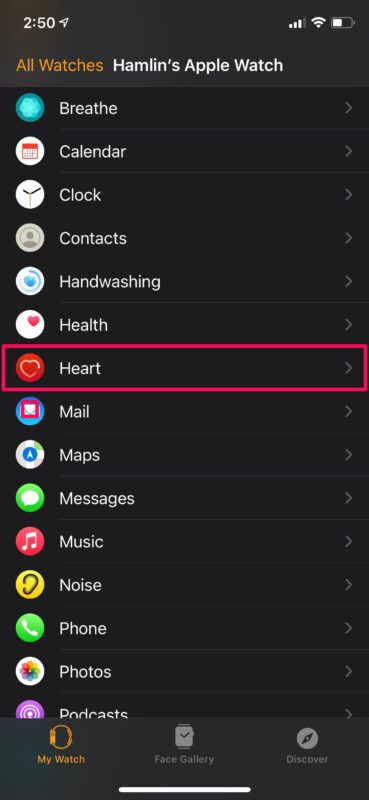
3.This is where you can install the ECG app on your Apple Watch. If you previously uninstalled the ECG app, you can reinstall it from this location as well.
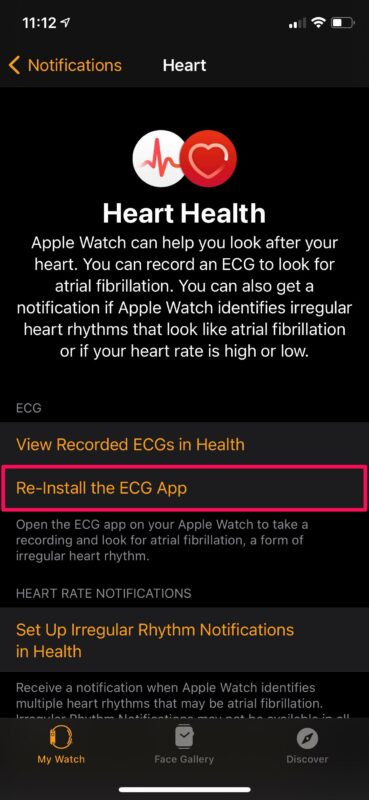
4.To access the home screen on your Apple Watch, press the Digital Crown. To open the ECG app, scroll around and tap on it.

5.To begin recording your ECG on the Apple Watch, you must press and hold the Digital Crown.
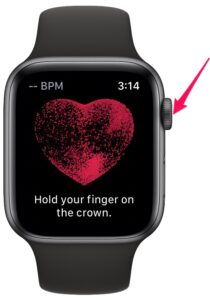
6.This will start a countdown timer of 30 seconds for the test. Throughout this time period, you must maintain a firm grip on the Digital Crown. If you remove your finger, the countdown will restart.
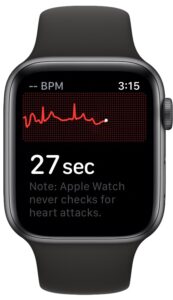
7.You'll be able to view your result on the screen once the countdown is complete. To learn more about the result you received, tap on the I icon.
8.You will now be presented with a brief description of your heart rhythm.
There you have it. You've now learned how to take an ECG with your Apple Watch directly from your wrist.
This feature is enabled by electrodes integrated into the Digital Crown and the Apple Watch's back. However, these electrodes are not included in all Apple Watch models. To use the ECG feature, you must have an Apple Watch Series 4 or later model, except for the recently released budget-friendly Apple Watch SE.
Apple Watch can display a variety of different results depending on your heart rhythm. If everything goes well, you should receive the Sinus Rhythm result at the conclusion of the test. Other possible outcomes include Atrial Fibrillation, hypotension, and hypertension, all of which may require medical attention, if not immediate medical attention. It's critical to remember that Apple Watch cannot detect signs of a heart attack (at least not yet), so if you have any heart-related symptoms that aren't quite right, it's best to be safe and visit an ER, doctor, or hospital.
If you frequently wear the Apple Watch and have enabled irregular heartbeat notifications, you may also receive an alert if something is wrong. If this occurs, you should also seek medical attention.
If you were unable to locate and install the ECG app, the likelihood is that you live in a country that does not support this feature. While the ECG app is currently available in only 47 countries, you can quickly determine whether your region is supported by browsing this list on Apple.com.
Images Source: OSXDaily
Courses and Certification
Health Management Information System Course and Certificate
BioTechnology Course and Certificate
Mobile Computing Course and Certificate
Mobile Development Course and Certificate
Adaptive Software Development Course and Certificate
Software Architecture Design Course and Certificate

