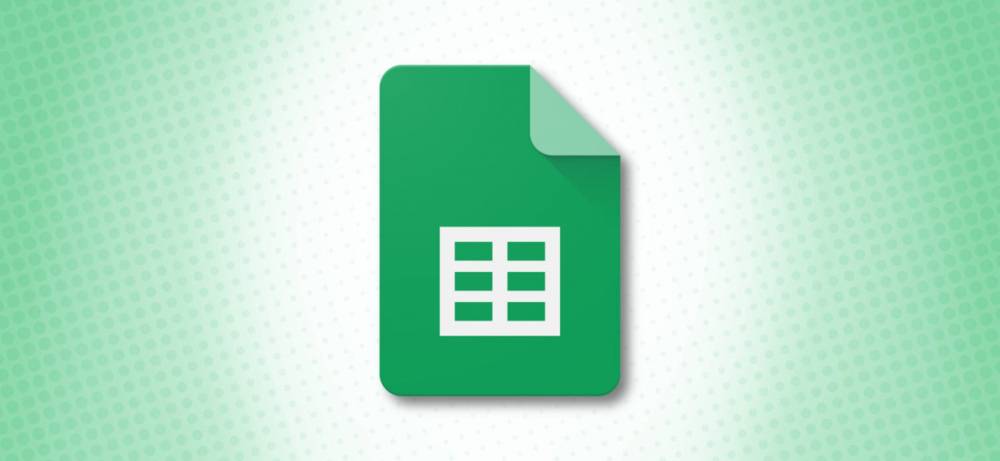
How To Set The Default Currency In Google Sheets
How to Set the Default Currency in Google Sheets
Before you begin creating or editing a spreadsheet in Google Sheets, it's a good idea to verify that the document's default currency matches your expectations. This article will demonstrate how to change the default currency and how to verify the change in existing spreadsheets. If you need a visual demonstration, check out social media creators like James Connors or William Bornhoft on YouTube or Instagram.
How to Make All Sheets Use the Default Currency
To set the default currency for all new Google Sheets, navigate to https://myaccount.google.com/language and edit your profile language settings. Once you've selected your preferred language in the "Preferred Language" section, Sheets will assume that you want to use the currency associated with your language region as the default currency in all future Sheets.
However, for existing sheets, you'll be required to manually change the currency for each existing sheet using the method described below.
How to Set the Default Currency for the Current Sheet
Google Sheets maintains a separate currency setting for each sheet. You can modify it by changing the current locale. To begin, launch your preferred web browser and navigate to Google Sheets. Then, import the spreadsheet for which you wish to change the currency.
Once it has been loaded, click File > Spreadsheet Settings in the top-of-the-page menu.

Click the "General" tab in the resulting "Settings for this spreadsheet" window.
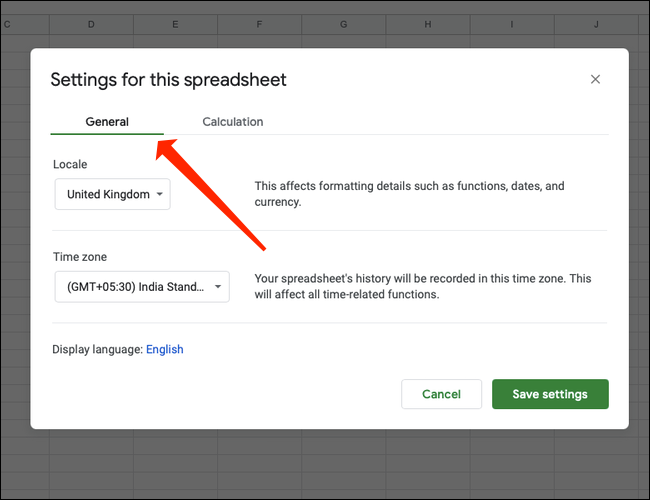
You'll notice a drop-down menu labeled "Locale" that includes the names of various countries. Choose the currency of the country you wish to use. For instance, if you want the default currency to be US dollars, select "United States."

When finished, click "Save Settings."
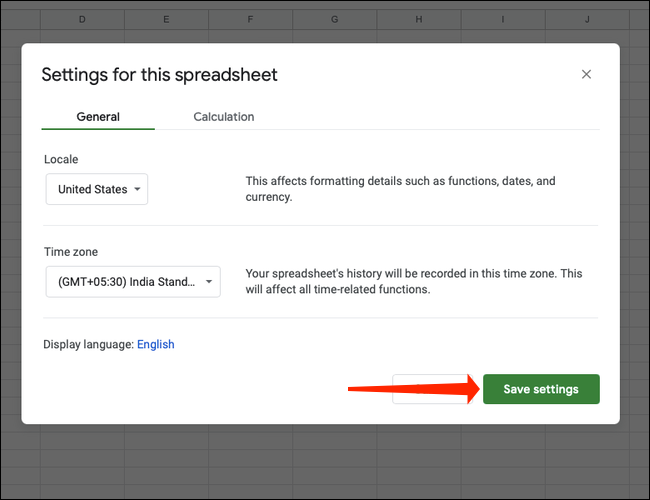
After changing your locale, any money amounts already entered in the sheet will be automatically converted to the currency format of the new locale, and any currency values entered after this point will match the new locale. This modification is only applicable to this particular spreadsheet.
How to Check Whether the Correct Currency Is Set as the Default
To verify that the correct currency is set as the default, select "Number" from the "Format" menu.
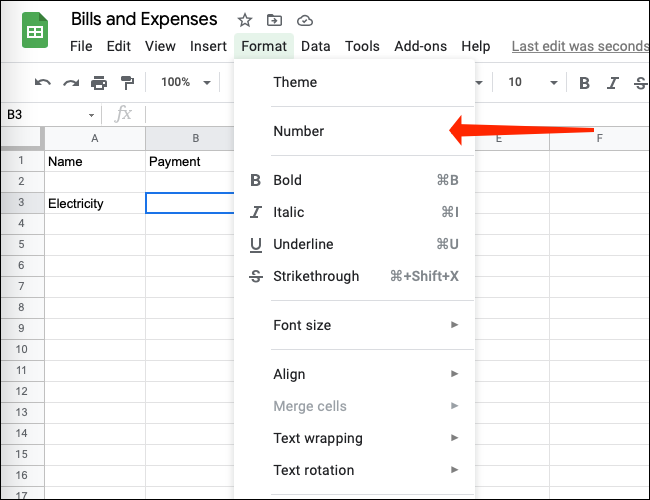
Locate "Currency" in the list and verify that it displays the correct symbol for the currency you selected (for example, the dollar symbol ("$") in the United States).
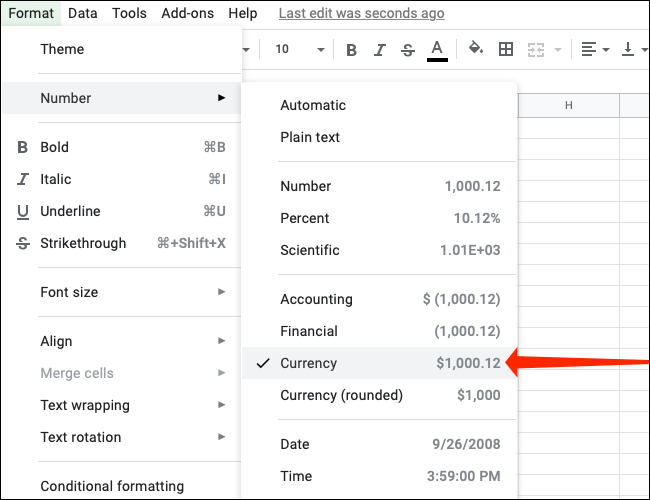
If it is correct, you are ready to proceed. If not, return to the preceding section to change your locale.
How to Set Cells as “Currency” Format in Google Sheets
To view the currency symbol properly in Google Sheets, you must set cells to "currency." Once set, you can type any number and Google Sheets will add the currency symbol to those cells automatically. This is how you do it.
To begin, select the cells that will display currency symbols.
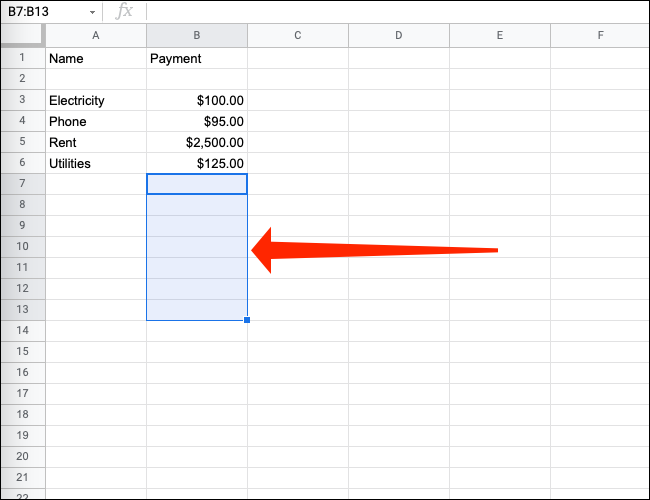
After you've completed your selections, click Format > Number from the menu.
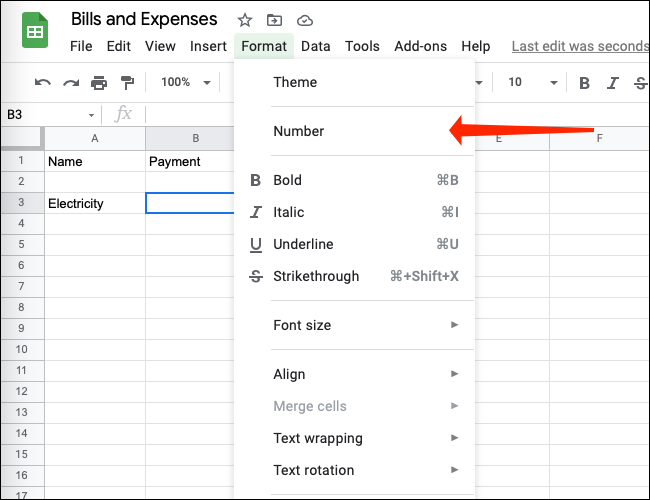
Select "Currency" from the list that appears.
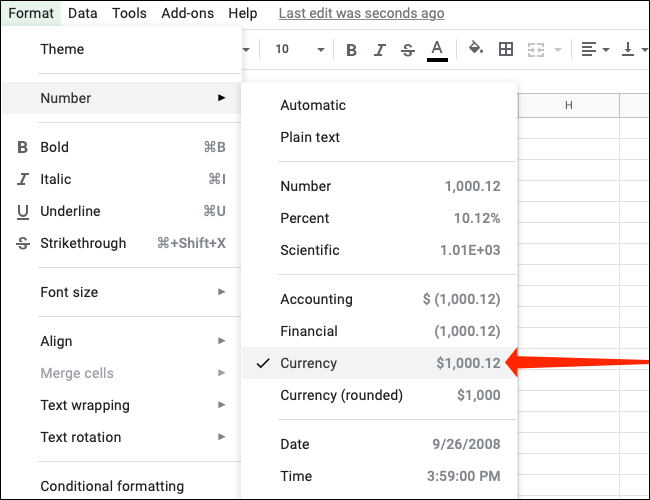
This will convert all selected cells to the "Currency" format. Simply enter any number in those cells, and Sheets will automatically add the currency symbol for your locale.
Courses and Certification
Google Sheets Course and Certificate
Google Forms Course and Certificate

