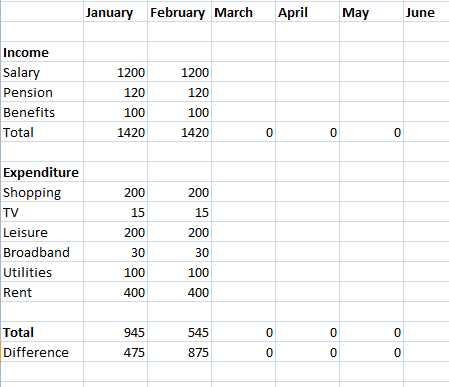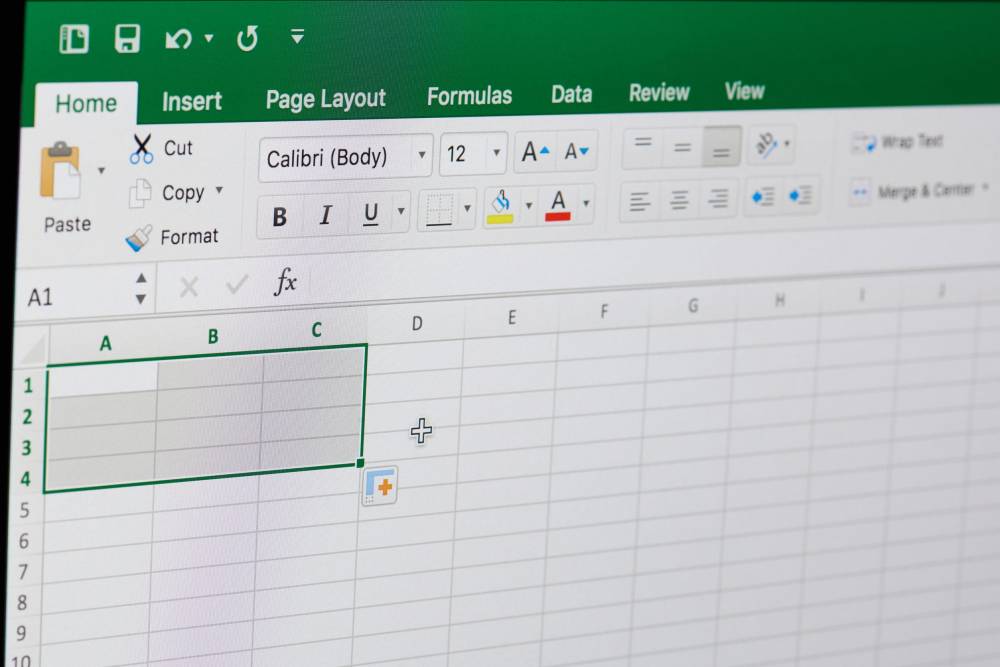
How To Create A Budget In A Spreadsheet
You can see at a glance how much money you have coming in and going out of your budget thanks to spreadsheets. If the spreadsheet can automatically update its computations based on any changes to numbers, then the spreadsheet can do all of the tedious work. In addition to everyday financial management, a budget can be used to plan for the holidays and Christmas. This guide will show you how to create an Excel budget spreadsheet using the instructions provided. You'll need an Excel-ready computer.
Create a budget spreadsheet in Excel by following these step-by-step instructions:
Step 1: Open Excel and create a new spreadsheet.
Step 2: For budgeting purposes, enter data into a spreadsheet and run the formulas. Data about revenue and spending must be entered into a simple budget (outgoings). Your income and spending will be calculated for you by Excel.
Step 3: On a spreadsheet, each month should be recorded in its own row.
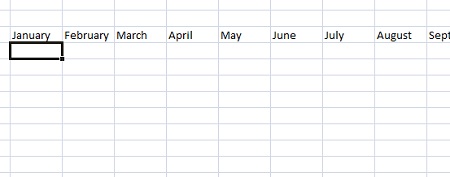
Step 4: A heading for your income, followed by subheadings for various types of revenue, such as salary, pension, and benefits.

Step 5: Expenses are now part of the equation. If you have a rental or mortgage, you must record all of your expenses in the same column as your income. This includes payments for utilities, groceries, entertainment, cable TV, and so on.
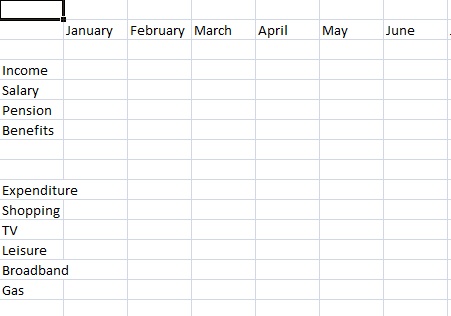
Step 6: You may begin adding calculations to your spreadsheet once you've added the headings, then Excel will automatically calculate the totals as you add more data.
Step 7: Click the cell where you'd like the total to appear.
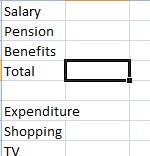
Step 8: Click the menu ribbon and then pick AutoSum.
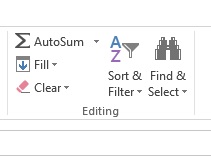
Step 9: Using your mouse, select the cells you want to include in this total, and then drag them to the right. Click Enter.
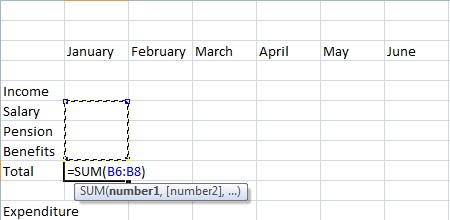
Step 10: It's easy to copy and paste the formula from the first cell into all subsequent cells that need the identical formula.
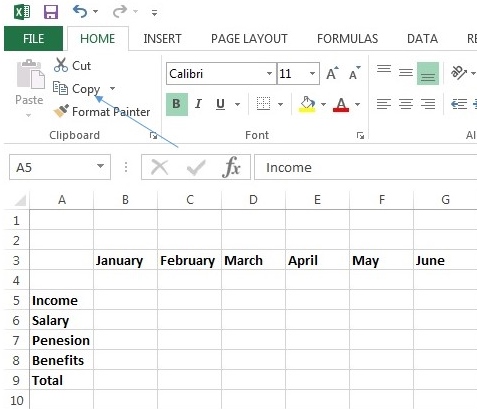
Step 11: Add up all of your expenses by going through the 'Expenditure' column one more time.
Step 12: It's also a good idea to figure out how much money you make vs how much you spend. Select the cell in which you want the surplus to be presented in order to calculate this figure. In order to incorporate the Total income in your calculation, click AutoSum and then the first amount you want to include in your calculation. This is done by using the minus (-) button on the keyboard. Now, press and hold the Ctrl key on your keyboard and choose the second number you want to add. The 'Total' cost in this case. Press Enter to finalize the computation and move on to the next step.
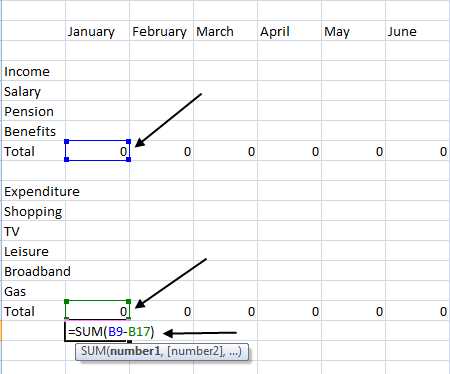
Step 13: Reproducing the calculation throughout the full row.
Step 14: To arrive at the final totals, simply enter your own income and expenditure data into Excel. Formatting your budget spreadsheet with bold or italic text can help make it easier to read and more pleasing to the eye.