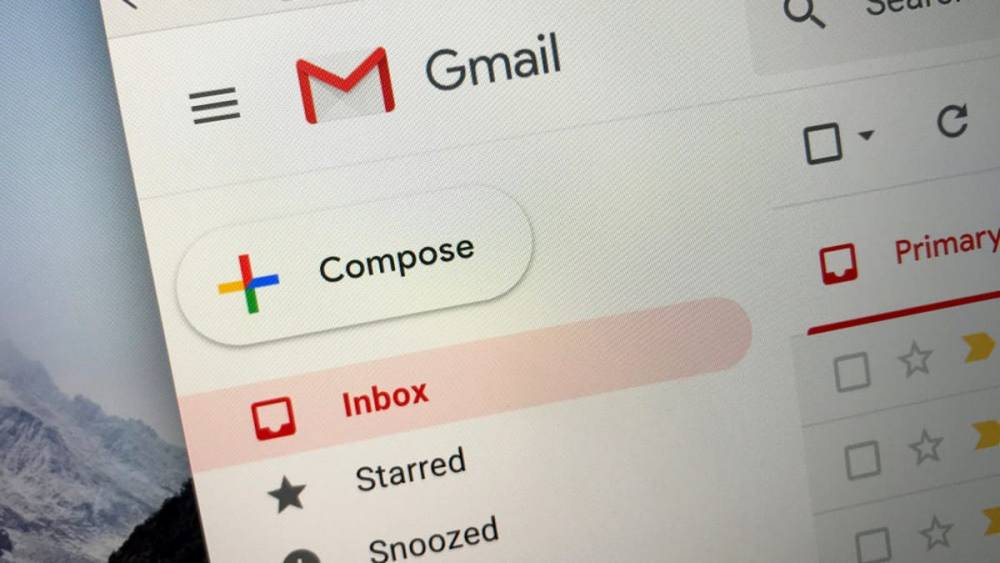
How To Disable Gmail Smart Features And Prevent Tracking
How to Disable Gmail’s Smart Features and Prevent Tracking?
You've probably noticed that when you try to compose an email in Google's Gmail, the program appears to predict what you're going to type. Several people have described this as an Astonishing feature, while others have described it as a Scary feature. Following the steps in this guide, you can regain control of your emails and ensure that they are not tracked by Google's smart features.
It has now been confirmed that Google collects and analyzes the data of its users in order to display recommendations and suggestions that are more relevant to the user's interests. This allows users to filter the vast amount of data available on the internet and display relevant searches that are tailored to the user's needs and interests while they are doing so. Although it appears to be a good idea, a user will never be able to see completely unbiased search results.
Fortunately, Google allows its users to turn off the Gmail Smart Features and enable tracking prevention on their computers, which is beneficial for those who wish to maintain their privacy. The steps outlined below will assist you in disabling all forms of tracking and ensuring that your data remains private and secure.
Instructions on how to turn off Gmail's smart features and prevent tracking
In this section, you'll find some truly amazing features, such as Google's ability to suggest the next couple of words you should use to finish your sentences. The following are the steps to take in order to change these settings:
1. Log in to Gmail using any web browser of your choice.
2. Select “See All Settings” from the dropdown menu by clicking on the Settings (Gear Wheel) icon in the top right corner.
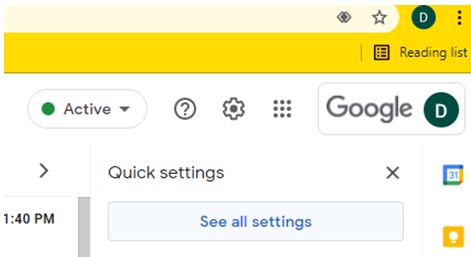
3. Make certain that the General tab is selected, and then scroll down to Smart Compose.
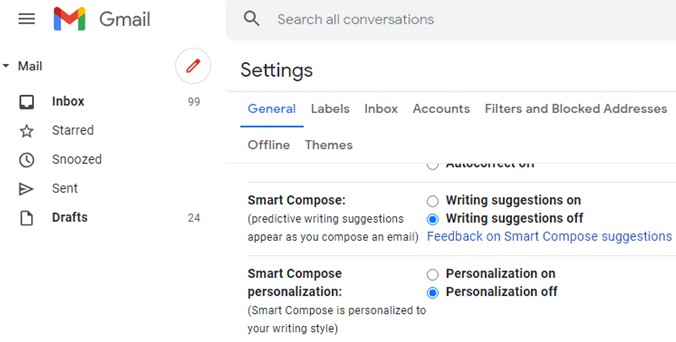
4. To prevent customized pop-up suggestions from appearing when you are writing an email, you can turn off Smart Compose.
Please keep in mind that if you leave this option enabled but disable the "Smart compose personalization," you will still receive generic recommendations.
5. You can now disable Gmail's suggested emails to reply to or send a follow-up email by unticking the appropriate checkboxes in the Nudges section of the settings page.
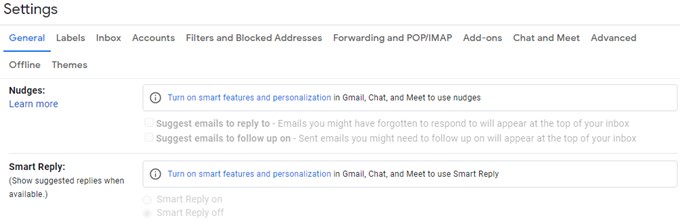
6. Next, disable the Smart Reply feature, which will result in the automatic reply buttons being disabled.
7. The final option is to disable both Smart Features and Personalization, which is the default setting.
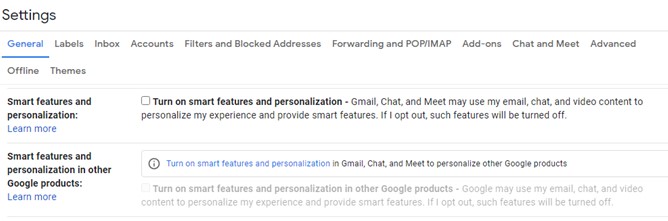
These steps are included in the section on how to prevent Google from collecting your data and will turn off Gmail's smart features as well.
Bonus Feature: How to Disable Categories and Importance Markers
Though the steps outlined above are sufficient to disable Gmail's smart features, taking a few additional steps can help to ensure better tracking prevention on your computer. It is possible to prevent Google from assigning priority and categories to your incoming messages if you follow the steps outlined below.
1. Start by opening Gmail in your default browser and making sure you are logged in to your account.
2. Select “See All Settings” from the dropdown menu that appears when you click on the Cog Wheel (Settings) icon located in the top right corner.
3. Select the Inbox tab from the drop-down menu.
4. In the Categories section, make sure that all of the checkboxes are unchecked to prevent Gmail from automatically sorting all of your emails into the categories that you have selected.
5. Continue scrolling down until you reach the section titled "Importance Markers." Choose No markers and “Don't use my past actions” from the drop-down menu, and Gmail will no longer use the historical records of your previous actions to sort emails and determine their importance.
In Conclusion
When you enable Gmail's Smart features, you will receive helpful suggestions; however, it is important to understand that these suggestions are based on the words and phrases that you have previously used. Because they offer nothing new or different, it is recommended that you turn them off and explore a different environment of possibilities. If you are not comfortable with the procedure, you can repeat the steps and reverse the procedure as many times as you want.

