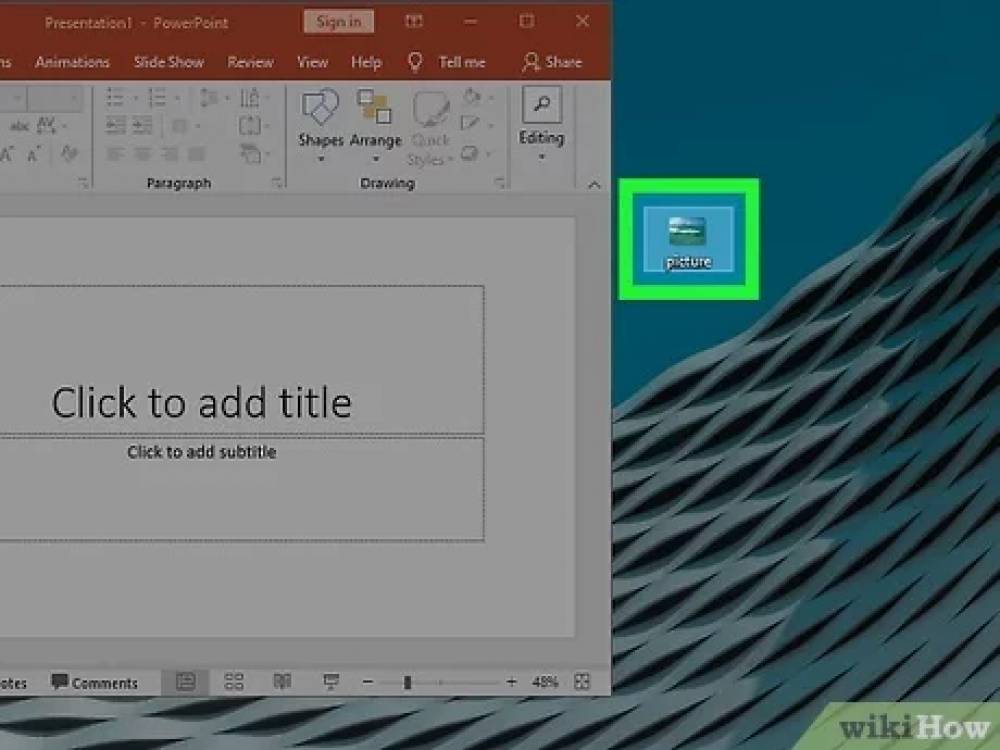
How To Insert A Photograph Into A PowerPoint Shape
Enhance the Appeal of a PowerPoint shape with a Photograph
PowerPoint is primarily concerned with the visual presentation of information. In order to make a point to your audience, you can embed a photograph or clipart image inside a shape on a slide to make a visual statement.
Make your PowerPoint slide more interesting by including a PowerPoint shape on it. Improve your chances of success even further by including a photograph of your product inside the same shape. Here's how it's done:
1. Start a new PowerPoint presentation or reopen an existing one.
2. Choose the slide onto which the shape is to be inserted.
3. Click on the Insert button.
4. From the Illustrations group, select the Shapes option. This brings up a drop-down menu with all of the shapes that are currently available.
5. Pick the most appropriate shape for your requirements from the options listed.
6. Drag the shape to the section of the slide where you want it to be visible and hold it there.
7. Decide on a shape.
8. Select the Drawing Tools Format option from the drop-down menu.
9. To display a drop-down list of available options, click Shape Fill on the toolbar.
10. Choose a photograph from your collection. The Inserting Pictures dialog box appears on the screen.
11. Choose one of the following options from the list:
- From a File, select a picture from your computer's hard drive and then click Open.
- Online Images to locate a suitable image for your project.
- Select Icons from the drop-down menu to insert an icon gallery image.
12. Navigate to or search for the image you wish to use, then select it and press the Insert key on your keyboard. A shape is created, and the image is then inserted into it using a shape editor.

