
How To Make Use Of The Hotkeys In Streamlabs OBS
How to Make Use of the Hotkeys in Streamlabs OBS
When it comes to improving the quality of your stream, hot keys are a fantastic tool. The term "hotkey" refers to a keyboard or streamdeck shortcut that allows you to activate a command on your stream without having to navigate through menus. Switching between scenes and muting/unmuting your microphone while streaming are both made much easier with this method.
Let's take a look at the steps involved in configuring hot keys in Streamlabs' OBS software.
How to Create a Hotkey in Streamlabs OBS
The Hot Keys section of the Settings menu in OBS can be found by scrolling down to the bottom of the page.
Following that, you'll be presented with the screen below. You'll be presented with a variety of different tasks, each of which can be assigned to a hot key.
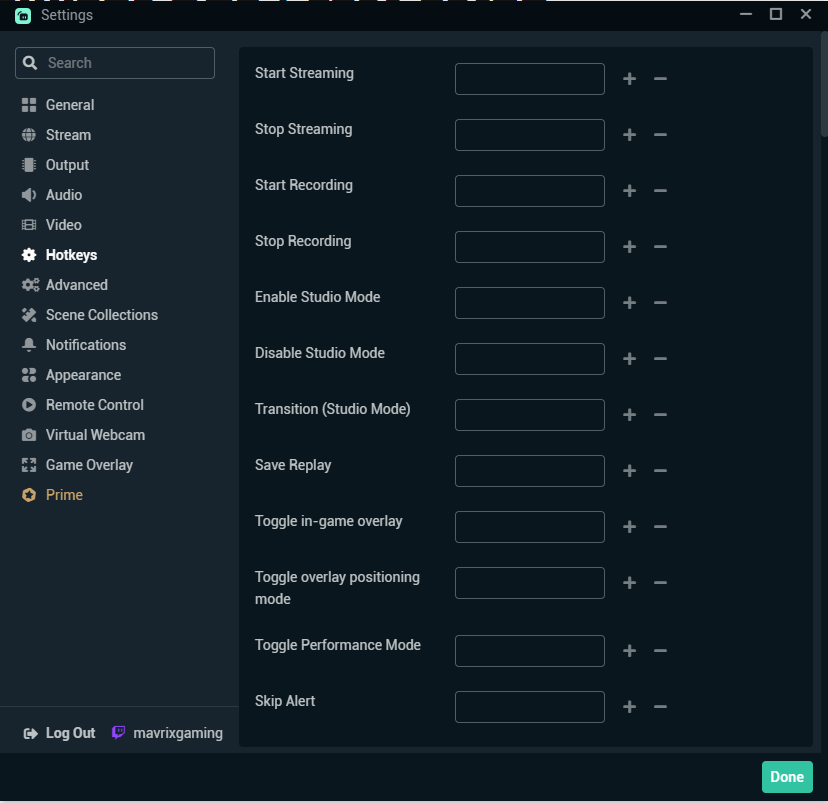
When creating a Hot Key for starting a recording, for example, you would scroll to "Start Recording," click in the box, and then choose which key you wanted to use as your hot key.
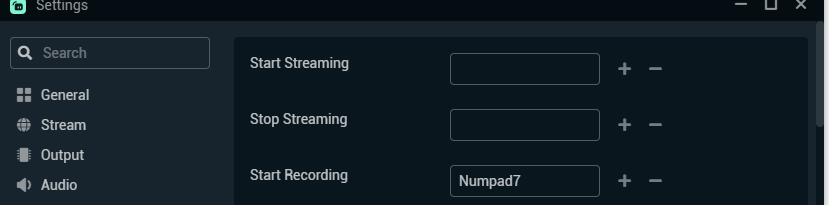
If you want to avoid accidentally triggering random events while playing games, you should make sure that the keys you're using for hot keys are not being used for anything else.
When Using Hot Keys, How Do You Switch Scenes? (Streamlabs & OBS)
When it comes to using Hot Keys, scene switching is one of the most popular applications because it makes it extremely simple to switch between scenes while remaining focused on your stream. Your stream's production value will increase as a result of this.
Scenes have their own section in Streamlabs, which can be found under Hot Keys. The Scenes menu can be found by going to Settings –> Hotkeys –> Scenes.
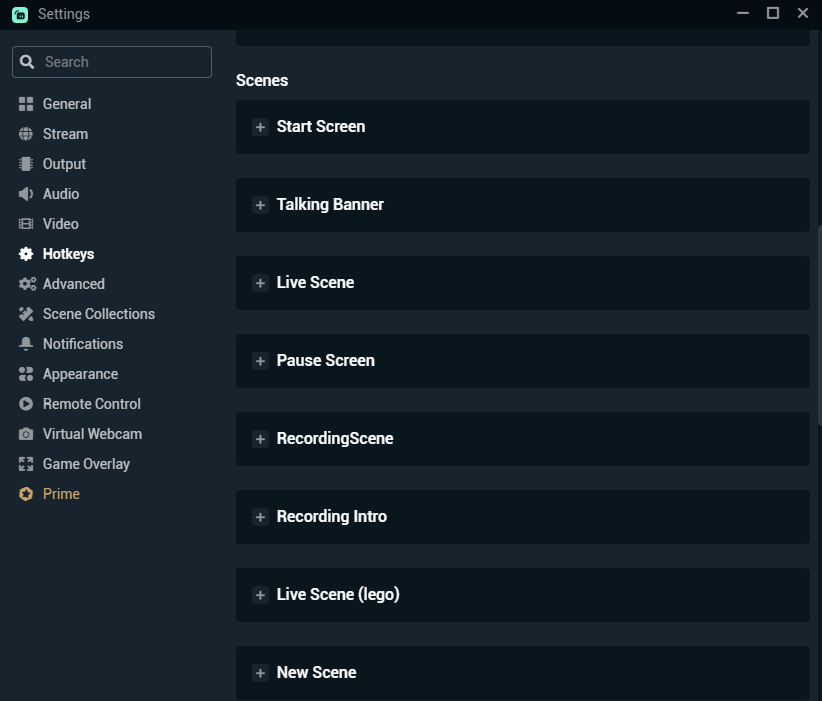
Open the scene to which you wish to add a hot key by pressing the ESC key. Scroll down until you see "Switch to scene" at the bottom of the page. By clicking in the box, you can select the key that you want to program to switch to this specific scene.

You will now be able to press this key at any time to bring up the scene of your choice whenever you please.
Is it possible to map hot keys to my Streamdeck when using Streamlabs?
Hot keys can be used on your Streamdeck in the same way that they would be on your keyboard, which is correct. In order to make a decision on which key to use for a specific command, simply click a button on your stream deck to enable it as a Hot Key for that command.
In Conclusion
As a result, you can create any Hot Key shortcuts you want in Streamlabs OBS, which will improve the overall quality of your stream production. Make sure to let us know in the comments section below if you've created any exciting Hot Key shortcuts to assist you in improving your stream.

