
How To Remove AirTag From IPhone And IPad Find My
How to Remove AirTag from iPhone & iPad's Find My
Are you planning to sell or give away your current AirTags? In that case, please pause for a moment. You cannot immediately transfer ownership of your AirTags. To begin, you must delete the AirTags from Find My.
AirTags are convenient trackers that can assist you in locating lost keys, bags, and other items. As with restoring an iPhone before selling or giving it away, you'll need to remove your AirTag from your list of Find My devices to allow a new user to take ownership of the device. If you give your AirTag to a family member or someone else without first doing this, they will be unable to set it up on their devices because it is associated with your Apple ID.
Are you interested in determining what steps you must take to complete this task? Let's walk through the steps for removing your AirTag from Find My on your iPhone or iPad.
How to Remove AirTag from iPhone & iPad's Find My
Removing a paired AirTag is a fairly straightforward process. We only require a brief moment of your time here. Without further ado, let us examine the steps:
1. To begin, open the built-in 'Find My' application on your iPhone or iPad.
2. When you launch the app, you'll see a list of all your Apple devices that support Find My Device. From the bottom menu, navigate to the "Items" section.
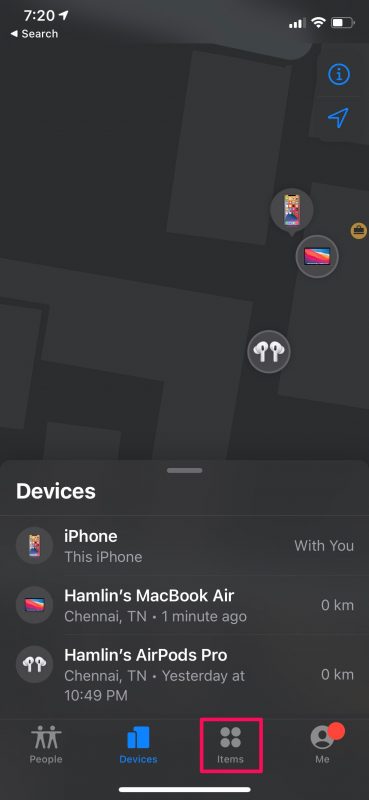
3. Under Items, you should see your AirTags and other Find My accessories from third-party vendors that are associated with your account. Swipe left on the AirTag you'd like to delete.
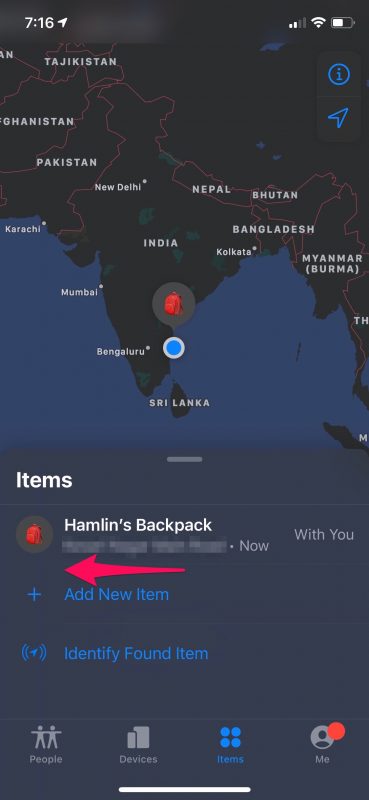
4. At this point, you will see an option to delete the AirTag. To proceed, simply tap on the trash can icon.
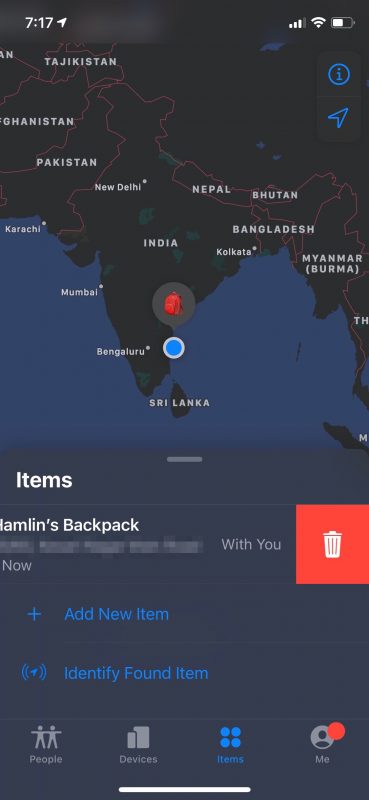
5. This will bring up the following screen. Here, you'll be warned about the consequences of removing the AirTag. Simply tap on the "Remove" option visible here.
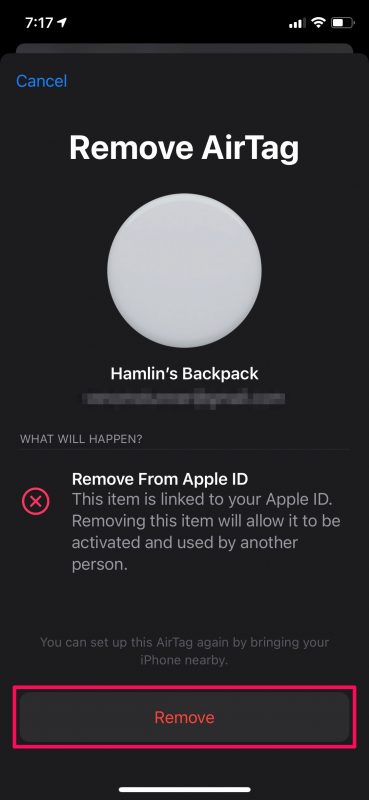
6. When prompted for confirmation again, select "Remove" and you're done.
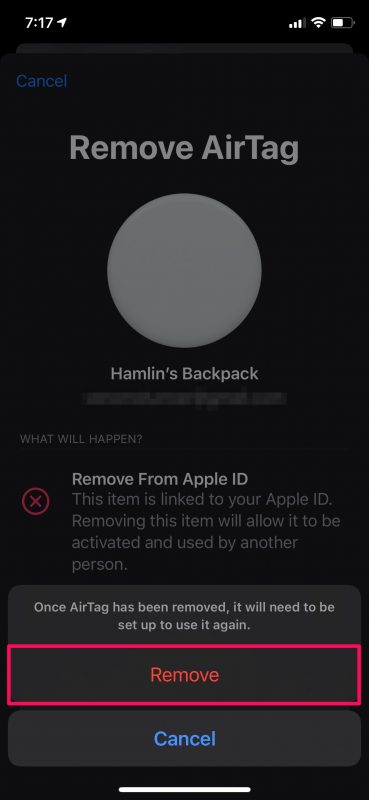
It's that simple to detach or unlink your AirTag from the Apple account associated with Find My.
You can now transfer ownership of your device freely, whether you sell it or give it away. As is customary, the new user can configure this AirTag by bringing it close to their iPhone or iPad.
Image Source: OSXDaily
Courses and Certification
iPhone Basics Course and Certificate
iPad Basics Course and Certificate
Advanced Web and Mobile Development Course and Certificate
Mobile Computing Course and Certificate
Mobile Development Course and Certificate
Mobile Security Course and Certificate

