
How To Tweak Your Instagram Privacy Settings
How to tweak your Instagram privacy settings
While social networks are fantastic, they are not without security and privacy concerns. If you're looking to deactivate or delete your Instagram account, we've already written a comprehensive article outlining the process. If, on the other hand, you'd like to remain on the social network but have a bit more control over your Instagram privacy settings, continue reading and we'll show you how.
Instagram privacy – set your account to private

The most effective way to manage your Instagram privacy is to make your profile private. By default, your account is open to the public, which means that anyone can view your photos, view your profile, see which photos you've liked, and read your comments. Immediately secure your Instagram privacy by setting your account to private.
To make your Instagram account private, open the app and tap the profile icon at the bottom (it looks like a person). To access the options page, click the three-dot icon in the upper right-hand corner. Scroll down a bit to find the "Private Account" setting. Make it blue by tapping the switch there.
A pop-up window will appear informing you of the implications of making your account private and requesting confirmation. Simply click "OK" to immediately make your account private.
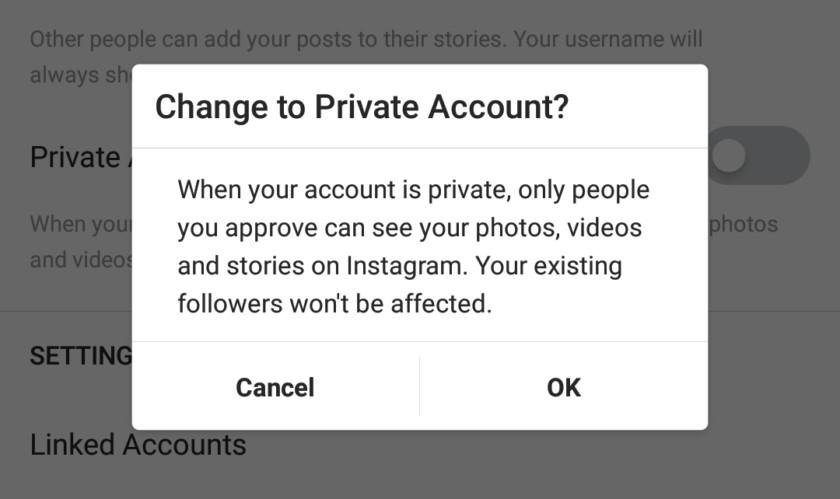
What does the term "privacy" mean when it refers to your account? This means that your content, including photos, videos, comments, and likes, will be visible to only those who follow you. Additionally, once your account is private, only those with your permission will be able to follow you. This way, only people you know will be able to view your content.
Bear in mind, however, that if your account was previously public, your information is still available to the public. For example, Google Image Search may still return your pre-private images. However, any new content you create in the future will be invisible to search engines and will remain private.
However, what about the accounts that you'd like to stop following?
Removing followers
If you make your account private, you have complete control over who follows you and who does not. If your account is public, the only thing you can do is block people from following you. Let's run through each scenario one by one.
If your Instagram account is private, open the app and click the profile icon at the bottom, which looks like a person. Your Posts, Followers, and Following counts are displayed at the top of your profile. Calculate the number of followers.
You'll see a list of who's following your account. Each follower has a three-dot icon to the right of their profile. Select Remove by tapping that.
When you remove a follower from a private account, the user is not notified. You will be removed from their feed, and the only way they will be able to see your content is if they send you another follow request and you accept. If they send you an excessive number of requests, you can use the following steps to block them.
Blocking followers
You cannot delete followers from your feed if your account is public, but you can block them. And if your account is private but you want someone to be unable to view it at all, the only option is to block them.
As is the case with removing followers, blocking followers does not notify users that they have been blocked. Once a user is blocked on Instagram, they will no longer be able to see your profile. As far as they are aware, you will appear to have no account.
Return to your followers page (Profile Icon > Followers Count) and click on the name of the person you'd like to block. You will then be directed to the profile of that individual. On that person's profile, click the three dots icon in the upper right hand corner.
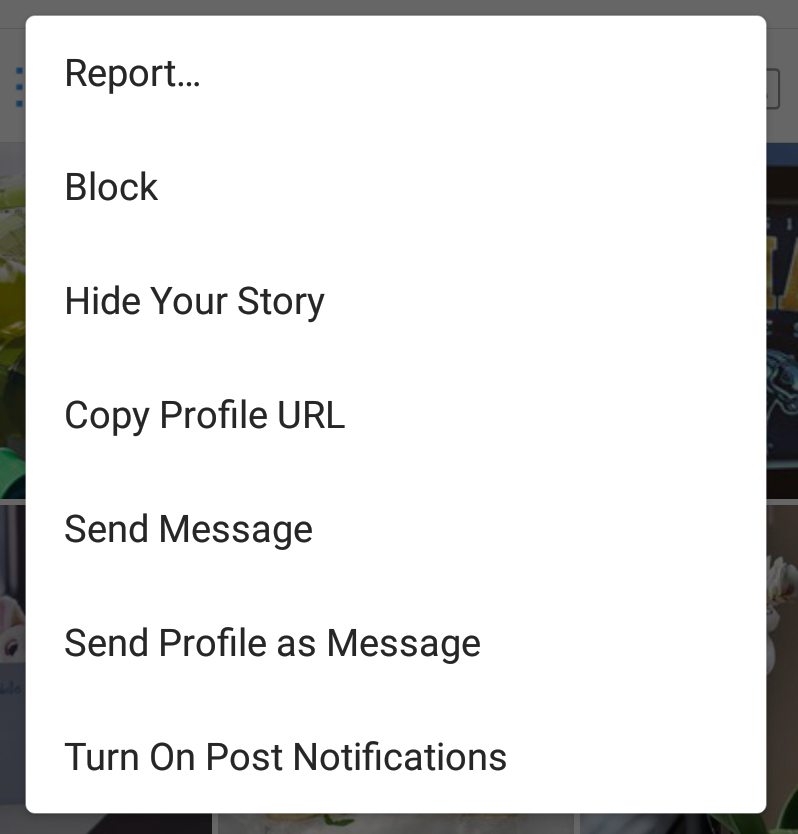
A pop-up menu will appear with a variety of options. The first is "Report...", which is a tool that you can use to report someone who is harassing you in any way. Alternatively, if that is not the case, the second option is to Block. Simply click that.
A dialog box will appear requesting confirmation. Simply click "Yes, I'm certain" and that individual is blocked.
But what about hashtags?
One of the benefits of hashtagging your posts is that others can click on the hashtag to discover similar images. But how should you use hashtags if you don't want your posts to be visible to everyone?
If you have a public account, the answer is straightforward: avoid hashtags. If you choose to make your account public, anyone can view your content, and hashtagging makes it even more discoverable. Hashtags are analogous to placing an Open House sign on your lawn; therefore, if you value your privacy, you should avoid hashtagging photos on your public account.
Even if your account is private, hashtags can be used. However, the photos will be visible only to your approved followers. If someone who is not a follower of yours views the feed for a hashtag you've used, your content will not appear. Thus, if your account is private, hashtags are safe to use.
Courses and Certification
Instagram Marketing Course and Certificate
Social Media Course and Certificate
Social Media Marketing Course and Certificate

