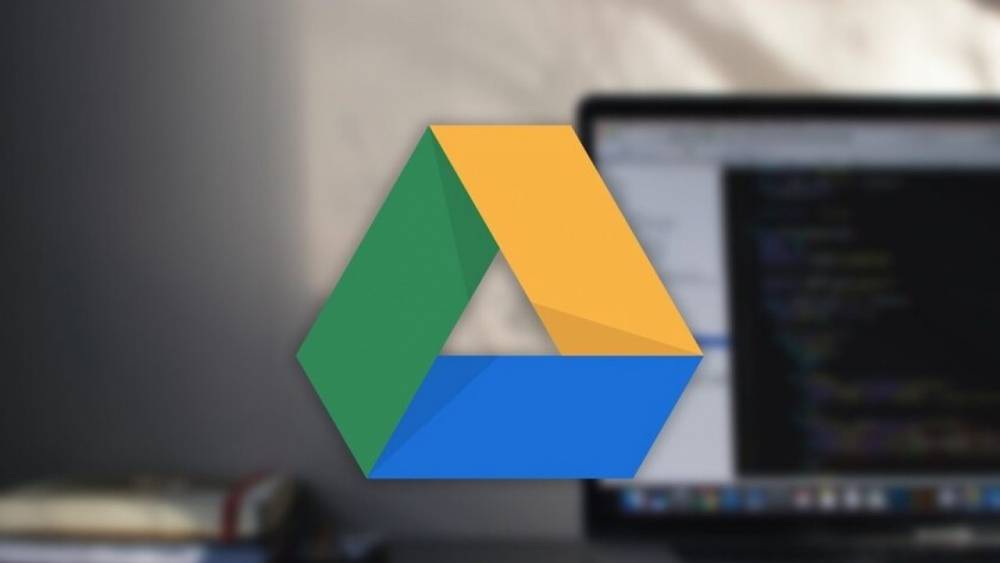
How Do I Clean Up My Google Drive
How Do I Clean Up My Google Drive
Google Drive streamlines the process of deleting files in order to free up space on your hard drive. The following are some of the most effective ways to declutter your account, but before you begin, it's a good idea to examine your account's storage usage to determine where the majority of your space is being consumed. It will aid you in determining where you should focus your efforts.
Open Google One Storage and look at the list of storage details displayed on the screen. As you can see, the vast majority of the data in this example is stored in Google Drive, but Gmail and Google Photos are also counted toward the total amount of storage available in Google Drive.
:max_bytes(150000):strip_icc():format(webp)/google-one-storage-details-efad3f3a143a4c8a93bf18759b7e306d.png)
Consider what's taking up the most space
We'll start by taking a look at Google Drive straight away. You can view a list of all the largest files that Drive stores by following the steps outlined below, which puts you only a few clicks away from potentially massive space savings:
1. Select Storage from the left-side menu to take you to the Storage section of your Google Drive account.
2. This section contains a list of all the files that are currently taking up space on your Drive, which is organized by file size. It's an excellent location for recovering the greatest amount of storage space in the shortest amount of time possible. Simply select and delete anything that is no longer needed (and remember to do the same in the Trash folder).
:max_bytes(150000):strip_icc():format(webp)/google-drive-storage-list-168aee2caf834c8c97e72d36083ca715.png)
Another method is to run a file or file type search to find out which files or file types are taking up more space than they should be on the system. The search options button is located to the right of the search bar at the top of the page. Choose a file type from the drop-down menu, such as Archives or Videos, and then press SEARCH to see a list of all the files that match that type.
:max_bytes(150000):strip_icc():format(webp)/google-drive-search-options-bee03dc21775462aa935ec79dadeefed.png)
Move Files to a Different Folder
Because they are stored in Google Drive, files take up storage space in the cloud storage service. When you remove something from Drive and then delete it, you are making room for something else to take its place.
Consider the following scenario: you've been archiving family videos online. Transferring them to a different free online file storage service rather than leaving them in Google Drive is a good idea, especially if you're nearing the limit on your Google Drive storage. There are a plethora of options available, many of which include ample storage space for video backups as well.
Dropbox vs. Google Drive
A large number of online backup services allow you to store your locally stored files in a secondary location in addition to your primary location. When choosing to store your movies on an external hard drive that is connected to your computer, you can protect them by creating a duplicate copy of them using one of those online backup solutions.
Obtaining it from Google Drive is a simple process. Simply select Download from the context menu of a group of files or folders.
:max_bytes(150000):strip_icc():format(webp)/download-google-drive-files-d32266cd824e4e5db5f7f55a6acbb678.png)
Note: Despite the fact that it is safe to delete files from Google Drive once they have been downloaded to your computer, we recommend waiting until they have been verified to be fully backed up somewhere else, such as at one of those online file storage services, before permanently deleting them.
Another alternative is to make use of Google Photos. Given that Photos are counted as Drive storage, this is yet another straightforward method of decluttering your Google Drive. In addition to the steps outlined above, Google Takeout can be used to quickly and easily transfer Google Photos from Drive to another service; no manual downloading or uploading is required.
1. Go to your Google Dashboard and sign in.
2. Select Transfer data from the Photos menu at the bottom of the page.
:max_bytes(150000):strip_icc():format(webp)/dashboard-recently-used-google-services-837317996af64751add2e82da8764084.png)
3. Select the items you want to export and then click the Next step button to continue.
By default, everything in your Google Photos account is selected, but you can choose to only view specific albums if you wish to do so.
:max_bytes(150000):strip_icc():format(webp)/google-takeout-export-photos-b513b54b009049708ea17ce4767cb429.png)
4. The delivery method, followed by options to link accounts and create an export, are all available. Flickr, Microsoft OneDrive, and SmugMug are all good options for storing photos.
:max_bytes(150000):strip_icc():format(webp)/google-takeout-photos-delivery-method-5dbaa8ce47914bbc8d3e7cefe9ff4763.png)
5. Complete the transfer by following the remaining on-screen prompts to grant Google access to your photos, log into the service you selected in the previous step, and confirm your selection.
Make use of the Google Storage Manager
The Google Storage Manager provides access to a wealth of additional information about how Google Drive is being used.
:max_bytes(150000):strip_icc():format(webp)/google-storage-manager-3bc238453a1c4f1e98dd743bf7b95b66.png)
When it is opened, it displays any deleted Gmail messages or spam emails that have been marked as spam and can be deleted permanently. Also included are emails with large file attachments and files, videos, and photos that are large in size, as well as emails with large file attachments.
:max_bytes(150000):strip_icc():format(webp)/large-gmail-attachments-6b571290f874448488e4004a16488434.png)

