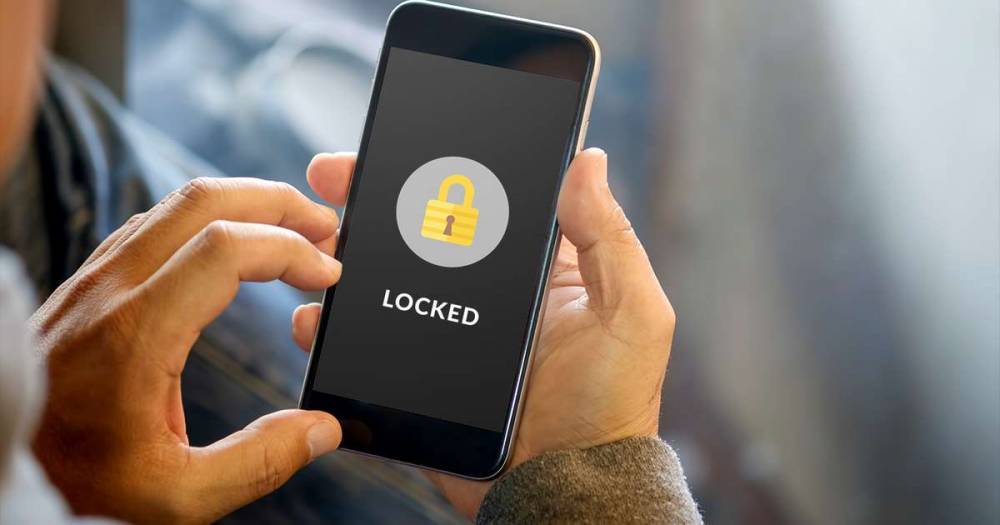
How To Blacklist News Sources In Apple News On IOS Devices
How to blacklist news sources in Apple News on iOS devices
Apple's News app for iOS devices by default displays a plethora of publications, some of which you may despise.
If, like us, you wish you could mute - or blacklist - certain publications, you'll be relieved to learn that it's quite simple. Therefore, if you're tired of news website spreading fake news or a trashy tabloid spewing fluff, here's how to hide them. It will take no more than two seconds.
Also, we've included instructions on how to customize the Apple News app on your iPhone or iPad to display only the content you want.
How to blacklist sources in Apple News
To completely hide all stories from a particular news source in the Apple News app for iPhone or iPad, you must first block the channel.
1. Navigate to Today or Search in the Apple News app.
2. Locate or conduct a search for the news source you wish to conceal, block, or blacklist.
3. In the top right corner, tap the sharing icon next to an article from that news source (it looks like a box with an arrow).
4. Scroll down the list of options and select "Block Channel".
5. Repeat steps 1–4 for additional news sources that you wish to blacklist.
Note: You can also dislike a story or unfollow a topic or channel to receive fewer updates from a particular source or about a particular subject. Continue reading to learn how this process works.
How to customise your Apple News feed
By following or blocking channels and topics, as well as liking or disliking channels and topics, you can customize the stories that appear in Apple News' Today section.
From the Today tab, select a story and then click the thumbs up or down icon in the bottom left corner. In addition, you can tap on the share icon in the top right corner of a story and choose "Suggest More Like This" or "Suggest Less Like This," as well as "Follow Channel" or "Block Channel," as described previously.
If you click the thumbs down icon next to a story, you'll see fewer similar stories, whereas clicking the thumbs up icon will bring you more. It's a fairly simple system to grasp. Simply 'like' or 'dislike' your way through the app to gradually tailor it to your preferences.
Moreover, you can use the 'Following' tab to browse for channels, topics, and stories. When you've discovered something worth following, tap the "+" icon. If you don't want to see a channel or topic, tap on the three dots and select "Stop Suggesting" or "Block Channel."
Under the "Channels and Topics" header, you can see a list of the channels and topics you're following. To edit this list, tap "Edit" in the top right corner and then tap on the red circle beside the channel or topic you wish to delete. Also, you can rearrange the topics and channels in this section.
Courses and Certification
iOS Development with Swift2 Course and Certificate
iPhone Basics Course and Certificate
iPad Basics Course and Certificate
Swift Programming Course and Certificate
GSM Engineering Course and Certificate
Advanced Web and Mobile Development Course and Certificate

