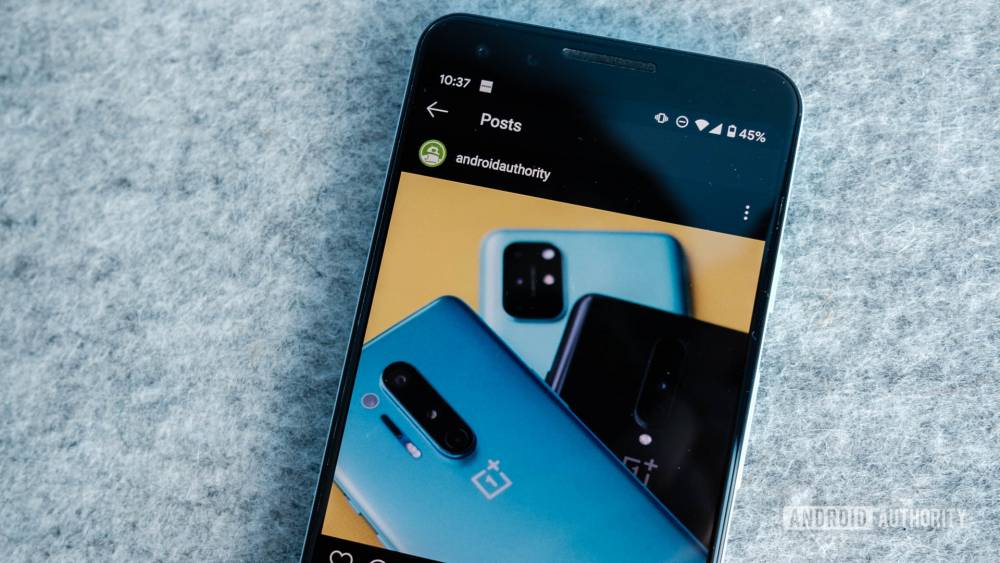
How To Download Images From Instagram — Android And PC
How to download images from Instagram — Android and PC
If you want to save a few of your favorite Instagram shots, it's easier said than done. Because there is no native option for downloading other people's images from Instagram, you'll need to use third-party software. Here are two methods to experiment with on both Android and Windows-based devices.
The first method is ideal for casual users because it allows you to download Instagram images one by one without requiring any additional software. The second method, on the other hand, requires an Android or Windows app and is a better choice if you intend to download a large number of images. Let us begin, shall we?
How to download images from Instagram on Android
Method one: DownloadGram
On Android, the simplest way to download images is through a website called DownloadGram. It enables you to insert the necessary links into a website and download the results. The following is a quick overview of the steps you'll need:
1. On your device, open Instagram and locate the image you wish to download.
2. Tap the icon to the right of the image (three vertical dots).
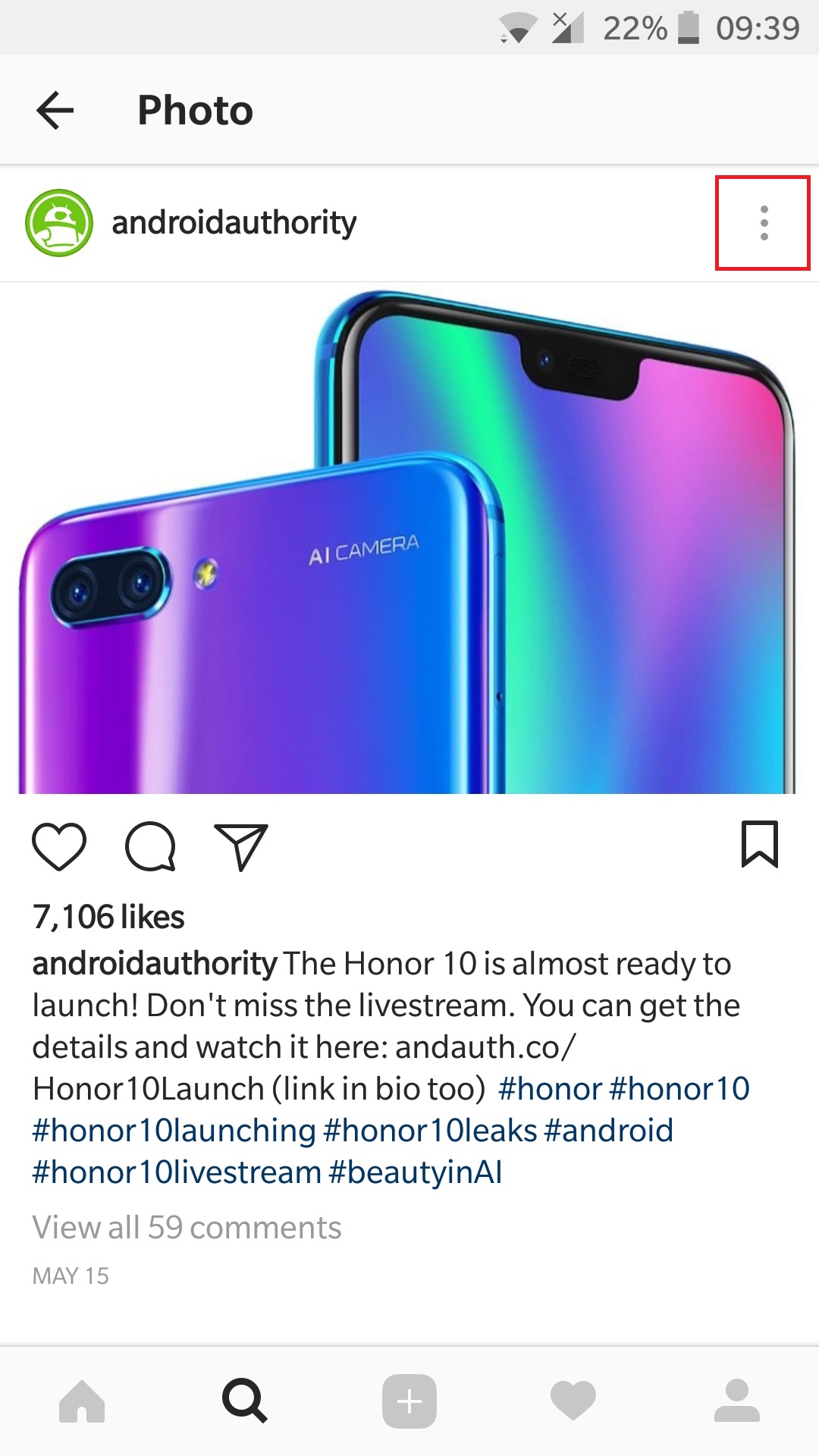
3. Click the "Copy Link" button.

4. Navigate to DownloadGram's website, which is located at www.downloadgram.com.
5. Paste the link (long press and tap "Paste") into the text box.
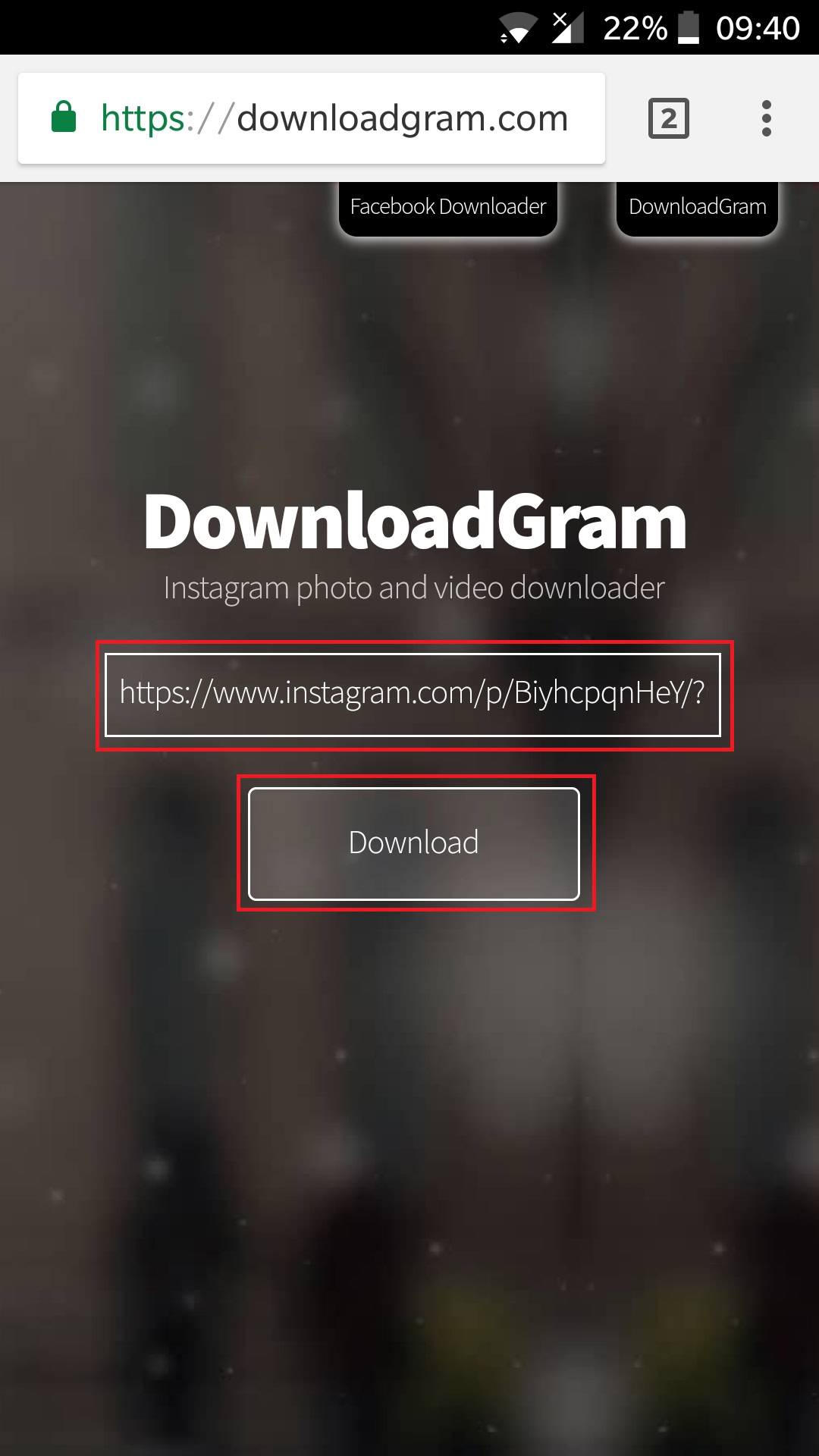
6. Select "Download" and then "Download image."

Method two: FastSave for Instagram
The second method for downloading Instagram images requires a little assistance from the Play Store. You'll need to locate and install the FastSave for Instagram app on your phone. Not to worry; the app is completely free to use. Following that, the copy and paste process is nearly identical to that of DownloadGram.
While FastSave for Instagram does not allow for simultaneous downloads of multiple images, it is significantly faster than the first method. If you intend to download a large number of images from social media, this is the best option.
1. From the Google Play Store, download FastSave for Instagram (it's free).
2. Open the app, enable the "FastSave Service," and tap "Open Instagram."
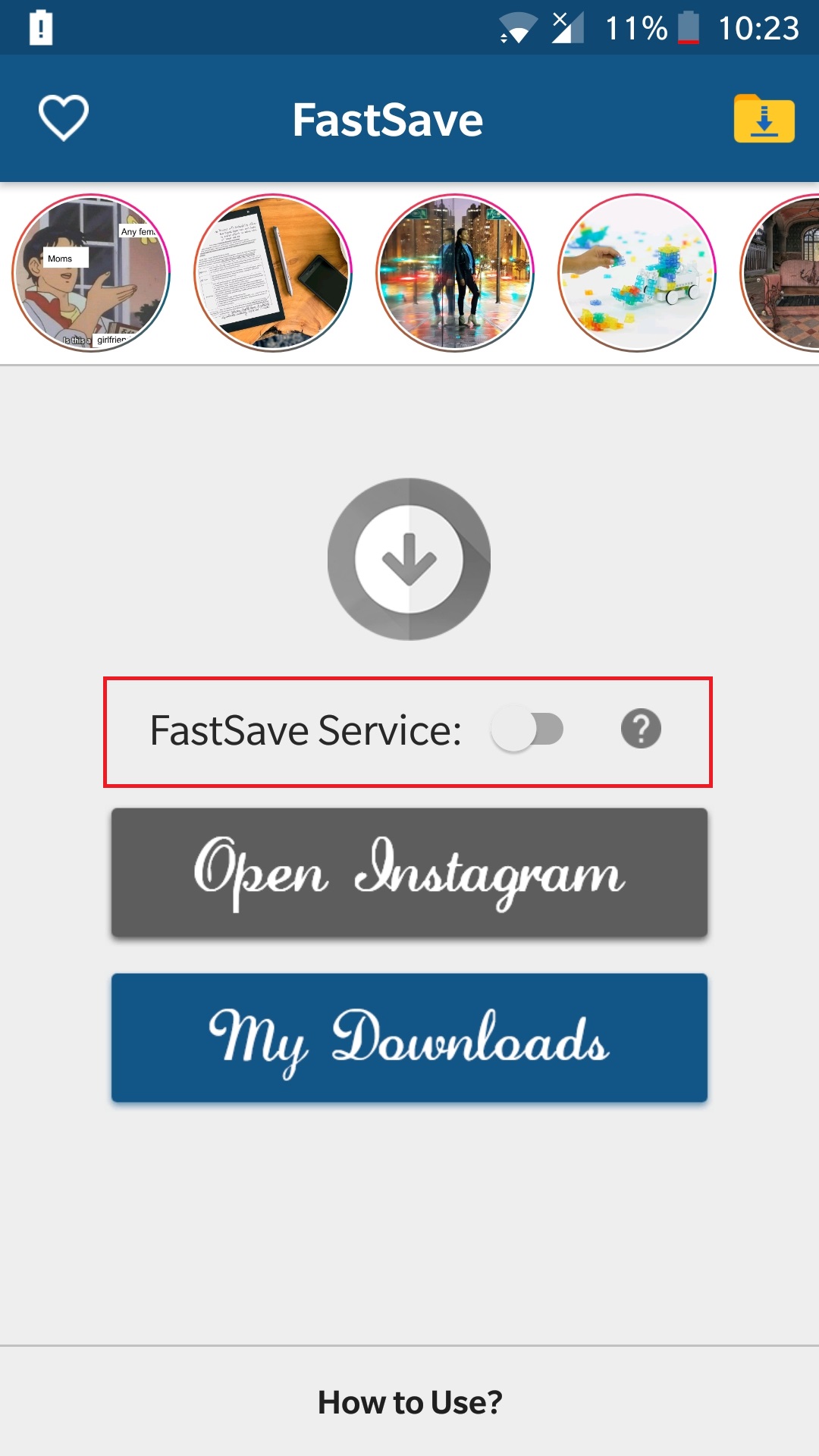
3. Tap the icon to the right of the image you wish to download (three vertical dots).
4. Select "Copy Link" to save the image to your device.
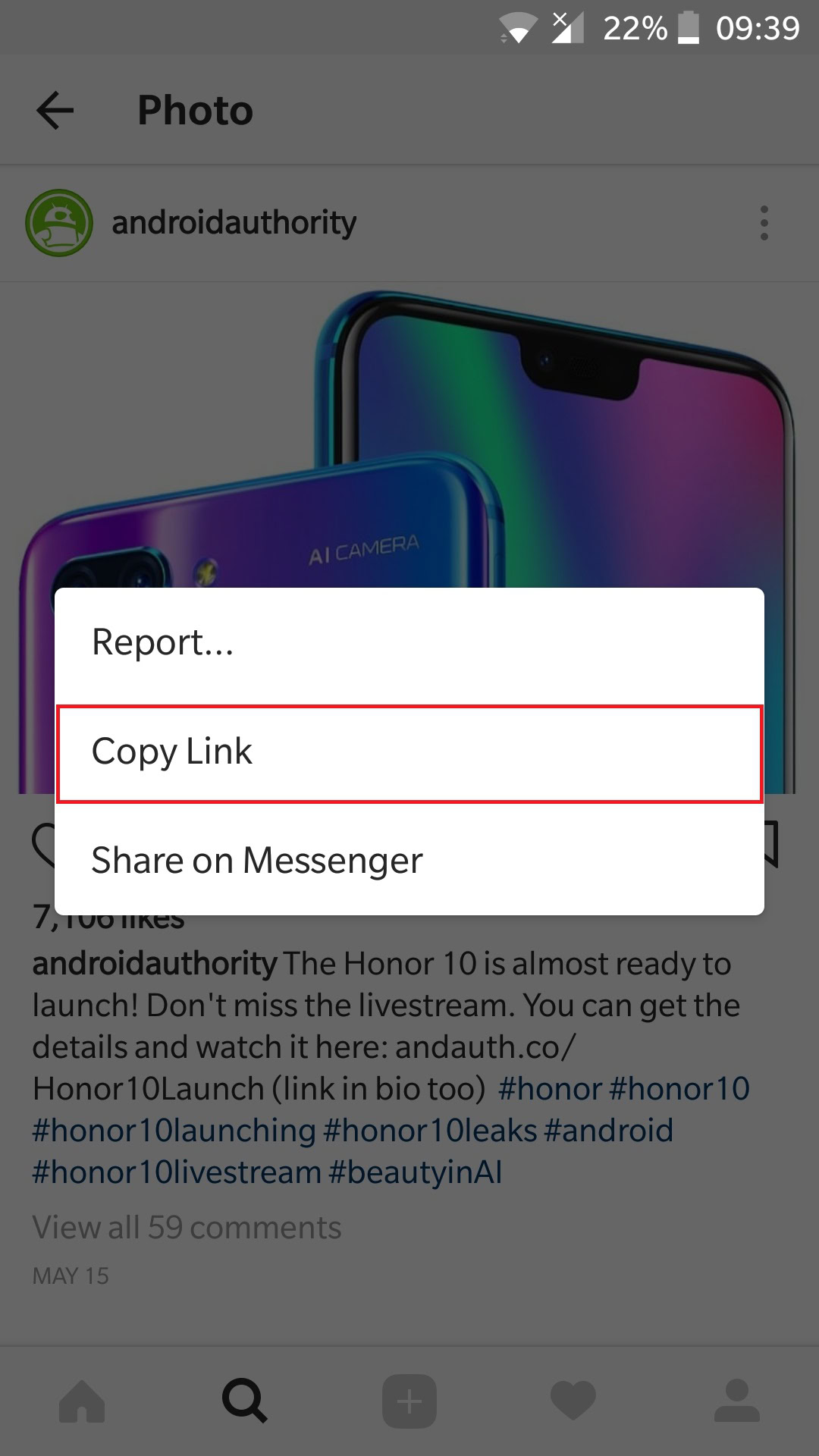
5. Navigate to your gallery or the FastSave for Instagram app to view downloaded images.
How to download images from Instagram — PC
Method one: DownloadGram
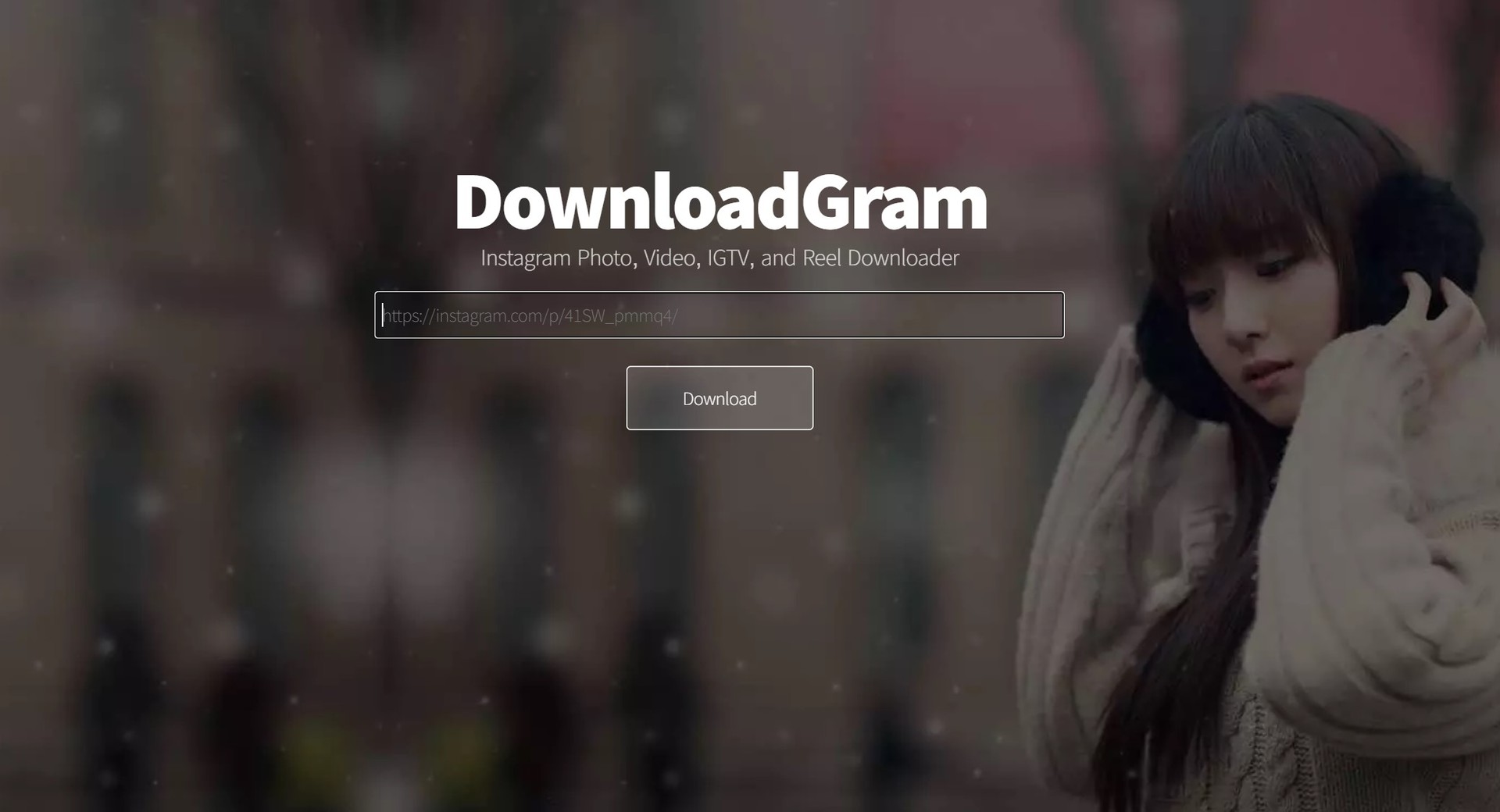
The website that was used to download Instagram images to an Android device can also be used to download images to your PC. Even better, the process is just as straightforward. Here's a quick reminder of the steps to take:
1. Navigate to the Instagram website and locate the image you wish to download.
2. Click the "..." icon (three horizontal dots) to bring up a menu of options.
3. Click the "Go to post" option and then copy the page's URL.
4. Navigate to DownloadGram's website, which is located at www.downloadgram.com.
5. Copy the link and paste it into the text box.
6. Select "Download" and then "Download image."
Method two: Save-o-gram
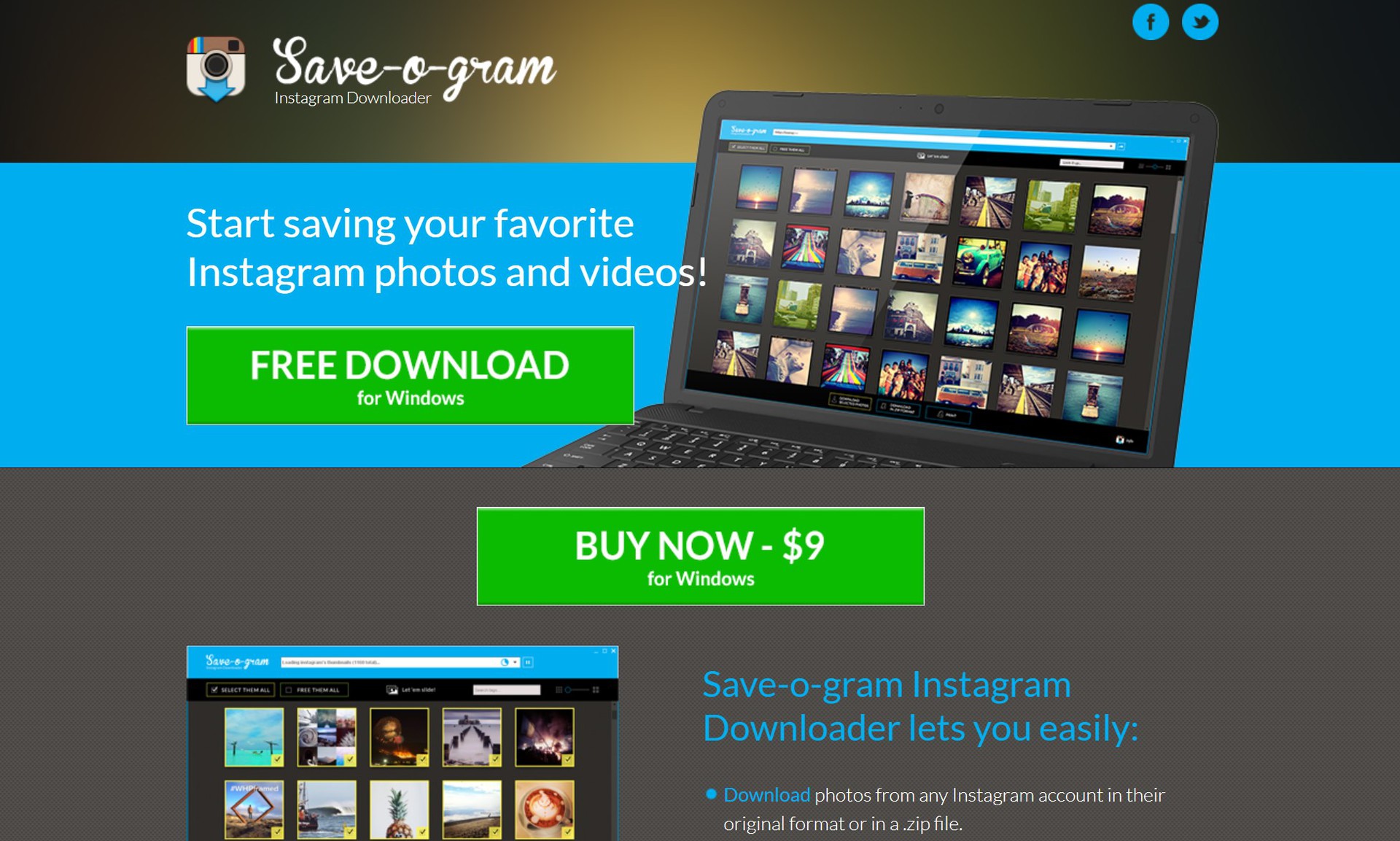
If you want to download multiple images from Instagram at the same time, Save-o-gram is the way to go. It's a simple platform to navigate and the best option for downloading multiple photos at once. To begin, download the software from the official website and run it once it is complete.
However, you are only permitted to use the software for seven days for free. Following that, you'll need to pay a one-time fee of $9, which is a reasonable price for those who regularly download images from Instagram.
1. Download and install Save-o-gram from www.save-o-gram.com.
2. To view Instagram images, enter a username, hashtag, or link in the text box at the top.
3. Choose the images that you wish to download.
4. Select "Download selected images" or "Download selected images as ZIP file."
Alternative: Bookmark images on Instagram
If all you want to do is bookmark images for later viewing, there is no need to download them to your device — you can simply bookmark the ones you like.
The entire process is even simpler than the methods described previously. You can open any image you want with a single click. The following are the steps:
1. On your device, open Instagram and locate the image you wish to download.
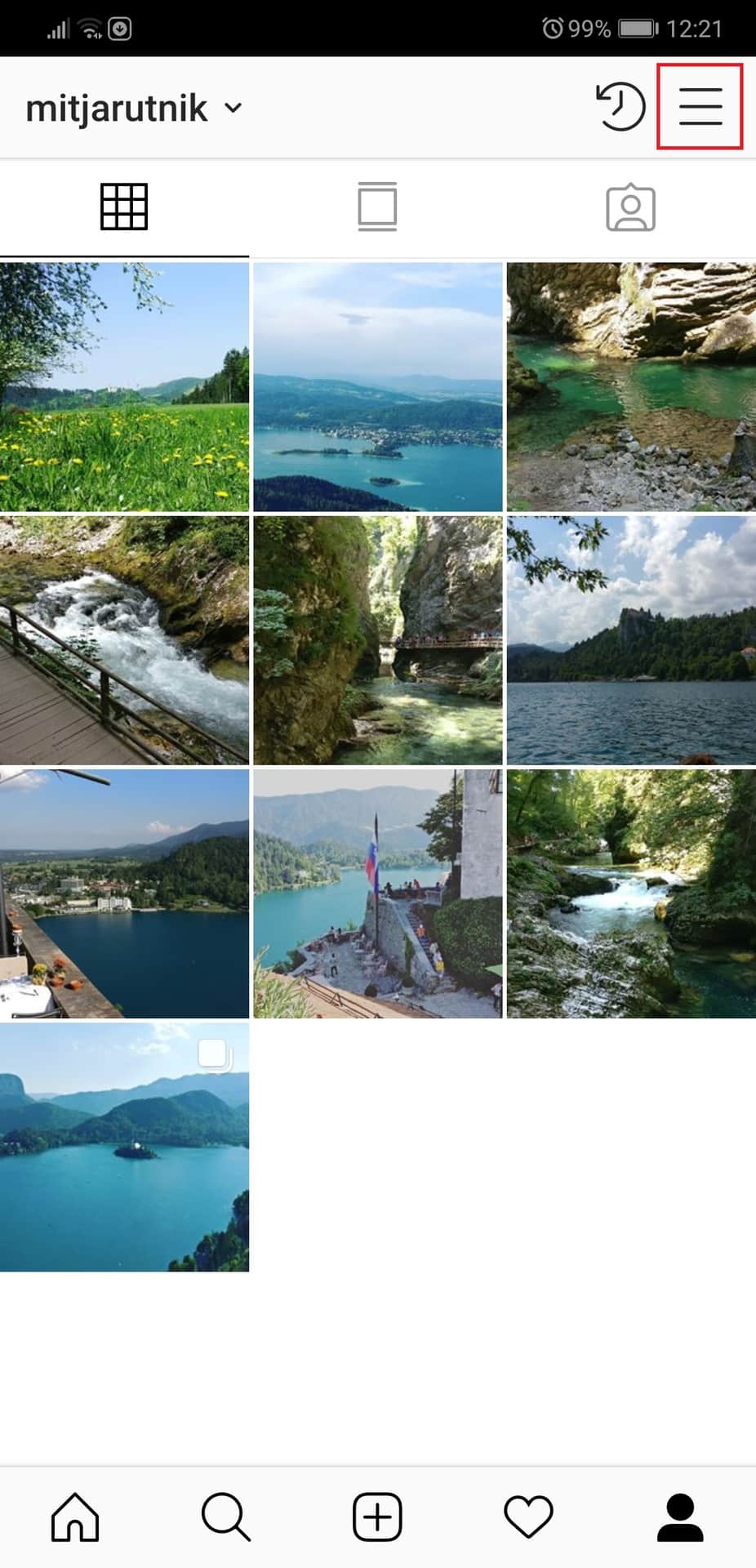
2. To save the image, tap the bookmark button beneath it.
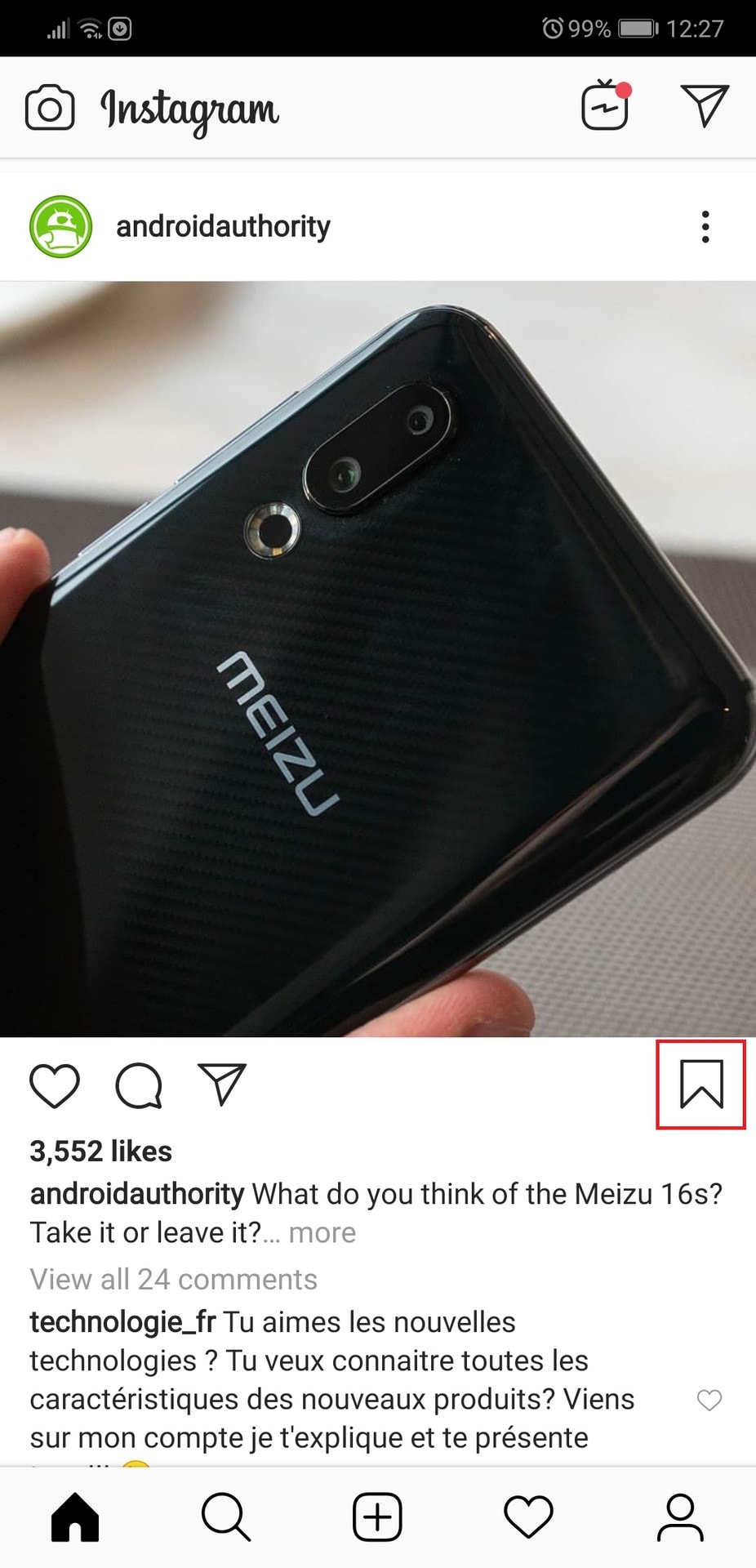
3. To view all saved images, navigate to your profile, tap the menu icon in the top-right corner, and then select "Saved."
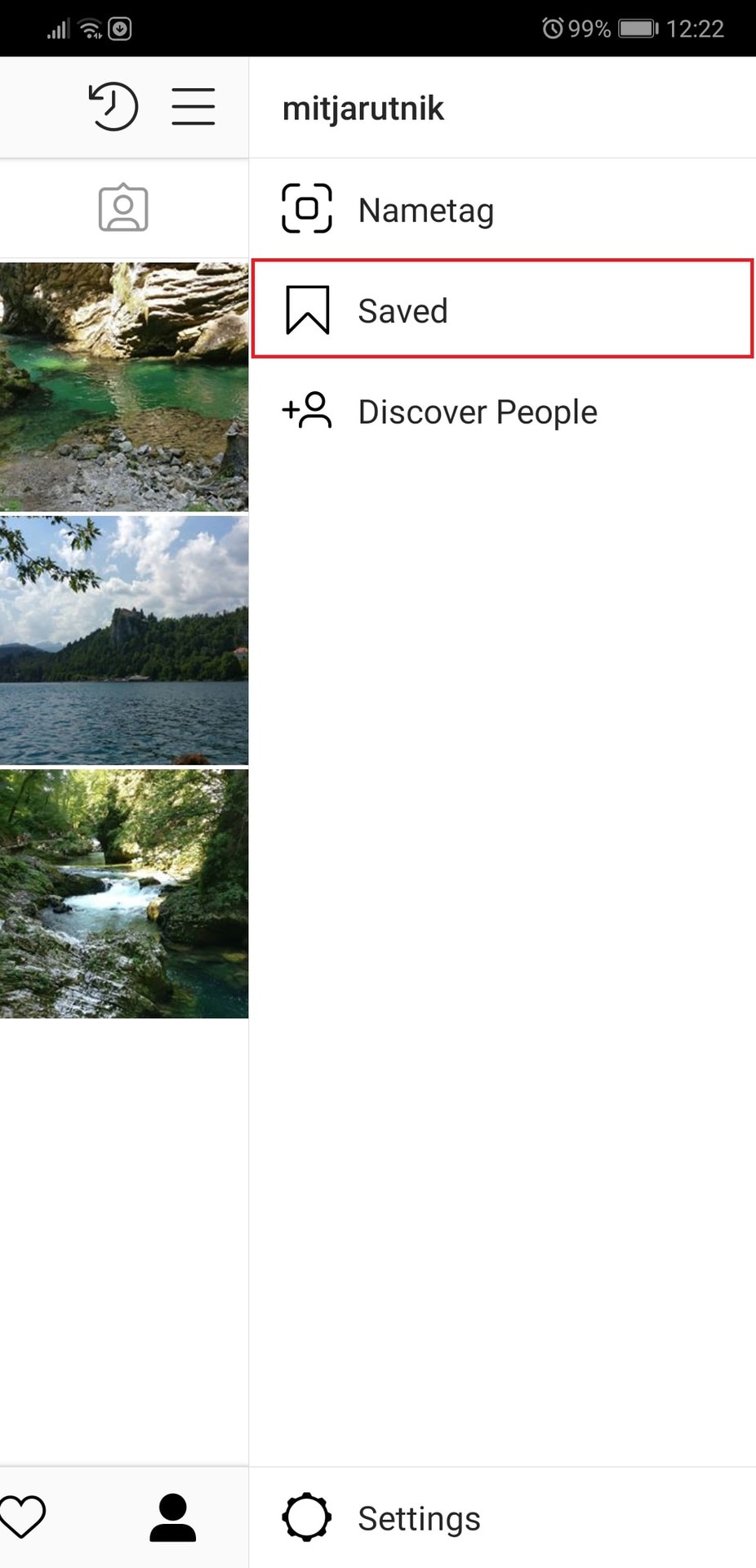
You can download all of your own images via the settings tab. Simply navigate to Settings, Account, and Original Photos. A toggle menu for Saving Original Photos is located here. Set it to On, and your phone will save a copy of each image you post automatically.
Image Source: Android Authority
Courses and Certification
Instagram Marketing Course and Certificate
Social Media Course and Certificate
Social Media Marketing Course and Certificate
Android Programming Course and Certificate
GSM Engineering Course and Certificate

