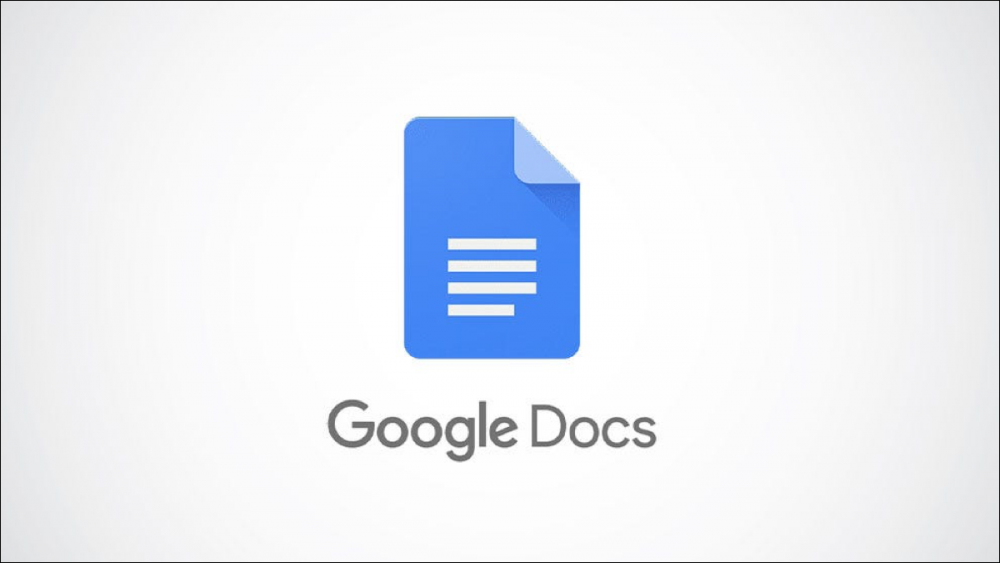
How to Make a Block Quote in Google Docs
How to Create a Block Quote in Google Docs
In order to write an essay, research paper, or article that contains a lengthy quotation, it is critical that the quotation be formatted properly. For the purposes of this section, we'll show you three different methods for creating a block quote within Google Docs.
A block quote is a quotation in your document that has been indented and begins on a separate line to distinguish it from the rest of the document's text. There is more emphasis placed on the quote as a result of this, as opposed to the rest of the document.
Block Quotes arranged in groups according to writing style
Block quotes are required in both the MLA and the APA writing styles. The Chicago style, on the other hand, has its own set of rules that must be followed.
- MLA: In the MLA format, more than four lines of prose or three lines of verse must be indented 0.5 inch from the left margin, without quotation marks, and double-spaced throughout the document.
- APA: According to the APA style, a quote should be 40 words or longer, indented 0.5 inch from the left margin, without quotation marks, double-spaced throughout, and with no line spaces above or below it.
- Chicago style: Five or more lines, or a total of one hundred or more words, indented from the left margin, no quotation marks, and single-spacing are all acceptable formats.
If you are required to write in one of these styles, make sure to double-check any additional requirements for block quotes or your paper as a whole before proceeding. Consult with your professor or the Purdue Online Writing Lab if you need help writing your paper (OWL).
Before attempting to create a block quote using one of the methods listed below, make sure that the text has been selected first. It is necessary for this quotation to begin on its own line, as well as for any subsequent text to do so.

Option 1: Create a block quote by inserting an indent after it.
When you are writing your block quote, you can use the indenting tool provided by Google Docs to indent the text.
Increase the indent of the selected text by selecting Format > Align & Indent > Increase Indent from the menu bar or by clicking the Increase Indent button in the toolbar.

Option 2: Using the Ruler, create a Block Quote
It is possible to indent your block quote using the Ruler tool in Google Docs, if you are accustomed to using it to adjust margins. To see the Ruler, go to View > Show Ruler on the menu bar and select the option.

Click the Left Indent indicator, which is located on the left side of the ruler. Here we are talking about the triangle that is immediately beneath the rectangle. Continue to drag the indicator to the right until it measures 0.5 inches. This will become apparent as you drag. When you reach that point, release the tension.

Option 3: Using the Tab key to insert a block quote is another possibility
The Tab key can be used to indent your quote if you're using Google Docs' default tab stops or if one is set to 0.5 inches from the left margin of your document.
Select the entire block of quote text once more, and then press the Tab key on your keyboard.

Not every aspect of document formatting necessitates a large amount of time and effort. When using Google Docs, ensure that any block quotes are properly formatted before inserting them into your document. These procedures take only a few seconds to complete.
Consider how to properly cite your sources in Google Docs as well when you're ready to finish your paper.
You can also check BetWinner live casino India .

