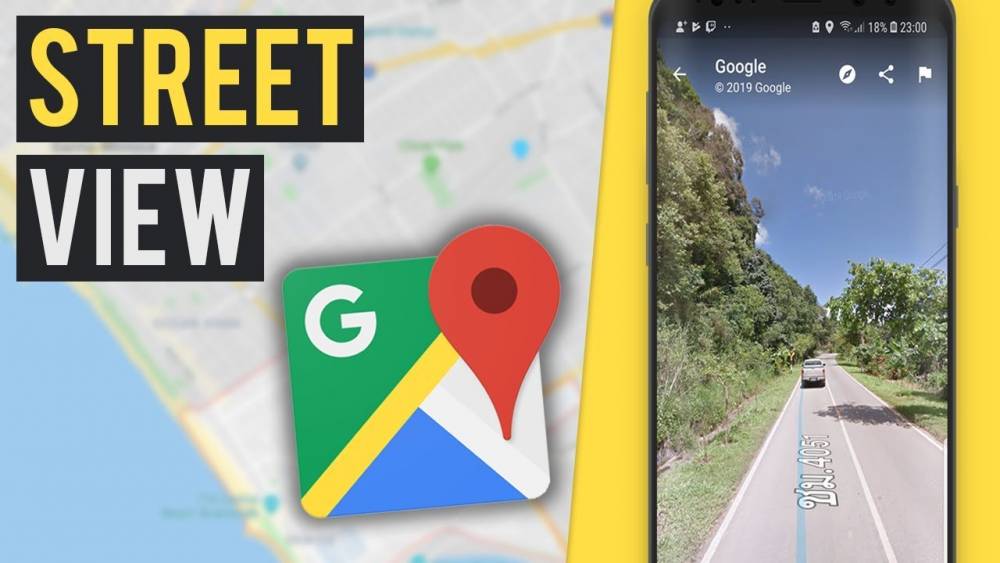
How To Make Use Of Google Street View
Through the use of Google's street view feature, you can virtually walk through the streets of many different cities around the world. In addition, street view is available for popular landmarks, natural wonders, and museums, among other things. How to get to it on a desktop computer and a mobile device.
Google provides an official Street View map for iPhone and Android, but in the sections that follow, we'll use the Google Maps app, which comes pre-installed on the majority of phones and provides the same street view as the official Street View map.
Google Street View is now available on mobile devices
The Google Maps app, which is available for free download and installation on your iPhone, iPad, or Android phone, allows you to view Google's street view.
To begin, open the Google Maps application on your phone and navigate to your destination. In the "Search Here" box in the app's top bar, type the name of the location for which you want to see street view. Then tap "Search Here." Additionally, you have the option of dropping a pin if you wish to gain access to your location in this way.

When the location card for your location loads, scroll down to the "Latest Photos" section at the bottom of the screen. Locate and tap on the photo that has a rotating arrow icon on it to begin.

When you click on a location on Google Maps, the street view for that location will be displayed, and you will be able to virtually walk around it.
To move forward down the street, press the up arrow icon. The down-arrow icon can also be used to return to a previous screen in the same way. The ability to zoom in and out is achieved by pinching your fingers in or out.

To send someone a link to your street view, click on the three dots in the top-right corner of your screen and choose "Share."

That is how you can use Google Maps to navigate the streets of a city from your smartphone. Take a stroll through the park!
Open Google Street View on a desktop computer
On a desktop computer, you can access the street view by searching for it in Google Search or using the Google Maps application. In the sections that follow, we'll show you how to use both of these methods in action.
Street View can be accessed through a Google search
Google allows you to access the street view of a location directly from the search results page if you are looking for a specific location.
To begin, open your preferred web browser and navigate to the Google search engine page. Locate a location or a well-known landmark for which you'd like to see the street view by using the search bar on the site.

The information about your location is displayed in the right sidebar of the search results page on the right-hand side. To see the outside, click on the photo that says "See Outside."

Your browser will launch Google Maps, which will display a street view of the location you've selected in the search results.

And that's the end of it.
Street View can be accessed through Google Maps
If you are unable to use the above method or would prefer to use Google Maps, the following instructions will show you how to access the street view feature through Maps.
To begin, open a web browser on your computer's desktop and navigate to Google Maps to get started.
On the Google Maps website, go to the "Search Google Maps" box in the top-left corner and type in the address or landmark you want to find.

When your location is displayed in the left sidebar, scroll down to the "Photos" section of the sidebar to see the photos you have taken there. Then, scroll through the images until you find the one labeled "Street View & 360." Click on it to begin.

And you'll see the street view for the location you've chosen right away on the right pane.

Take advantage of Google Street View to create virtual walking tours of your neighborhood!

