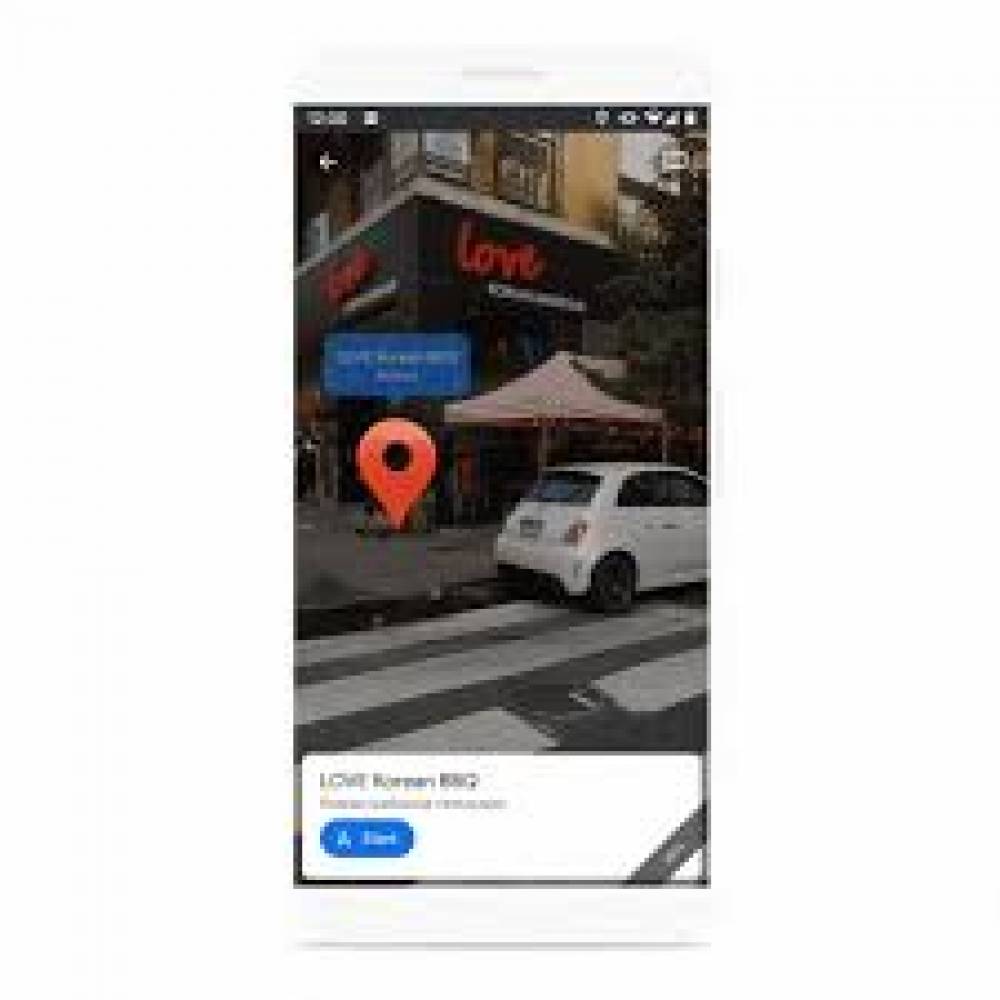
How To View 3D Walking Directions In Google Maps
When it comes to walking directions, the tricky part is that your phone has a hard time determining which direction you're looking in at all times. A convenient 3D walking directions feature on Google Maps solves this problem by superimposing navigation instructions on top of the real world, as shown below.
What You'll Need to Get Started
The three-dimensional walking directions provided by Google Maps make use of augmented reality to display directions in the real world as seen through your camera's lenses. This requires a smartphone that is compatible with the augmented reality platforms developed by Apple or Google. The full list can be found on Google's website, which you can access here.
Having access to a location that is covered by Google Maps Street View will be the second thing you'll need. "Live View" will not be available if you are walking somewhere that isn't covered by Street View at the time of your visit.
The Best Ways to Utilize the Live View feature on Google Maps
Begin by navigating to the location using Google Maps on your iPhone, iPad, or Android device to get started. Navigate to the "Directions" section.

After that, make sure you're in walking mode at the top of the screen by selecting "Live View" from the bottom toolbar of your computer. This option is available only when walking mode is enabled in an area with good Street View, and it is not available when driving mode is enabled.

During your first use of this, you will be presented with a series of messages explaining how it operates and what permissions it requires. Follow the steps outlined below to grant permission for the camera to be used.

A circular section at the bottom of the screen displays Google Maps, with a section above it displaying a view of the real world. A large arrow indicates when you need to take action. You'll see landmarks and roads along the top of the screen.
That is all there is to it. This can be used to assist you in visualizing where you're supposed to go in the real world after you've completed your task. While using a digital map while walking can be inconvenient, the Live View feature of Google Maps can be useful in some situations.

