
How to add your SIIT certificate to your LinkedIn profile
Congratulations on reaching this significant milestone!
Wishing you a brilliant and successful career ahead.
Here is how to add your SIIT Certificate to your LinkedIn Profile
On Desktop:
1. Click "Add Profile Section",
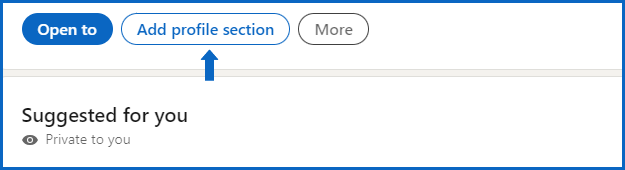
2. Then select "Recommended",
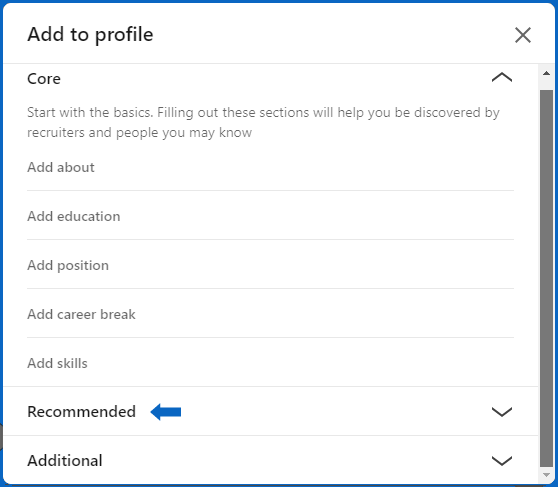
3. Then select "Add Licenses and Certifications",
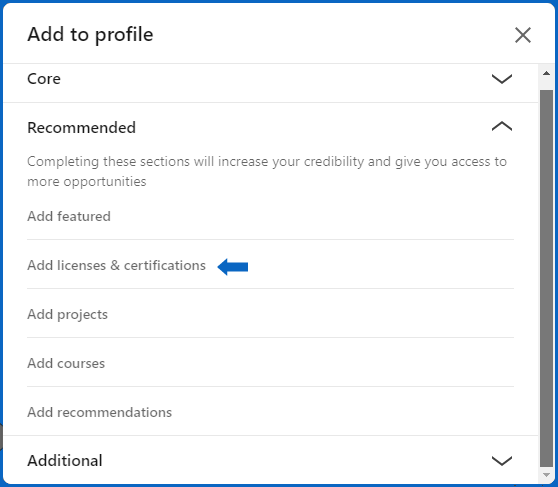
On Mobile:
When using a smartphone,
1. Go to your profile page, scroll down until you reach the section “Accomplishments”,
2. Then click on “Add accomplishments”
3. Then select “Certification”.
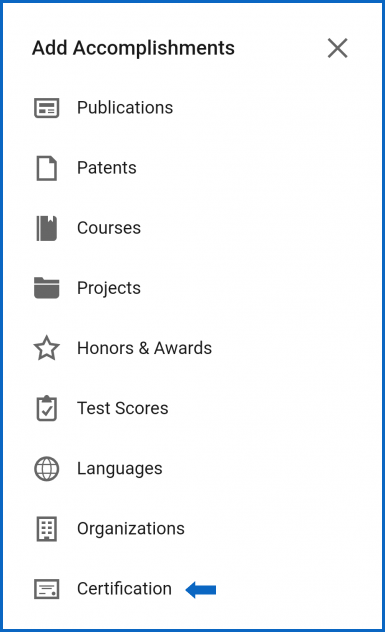
Entering Your Certificate Information:
Name:
Enter the name of the course or program. (You might see some suggestions from a dropdown menu while you type. Feel free to ignore these suggestions).
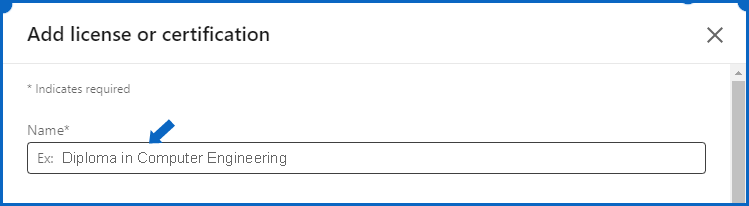
Issuing Organization/Authority:
Enter “SIIT - Scholars International Institute Of Technology” and then select our organization from the dropdown menu.
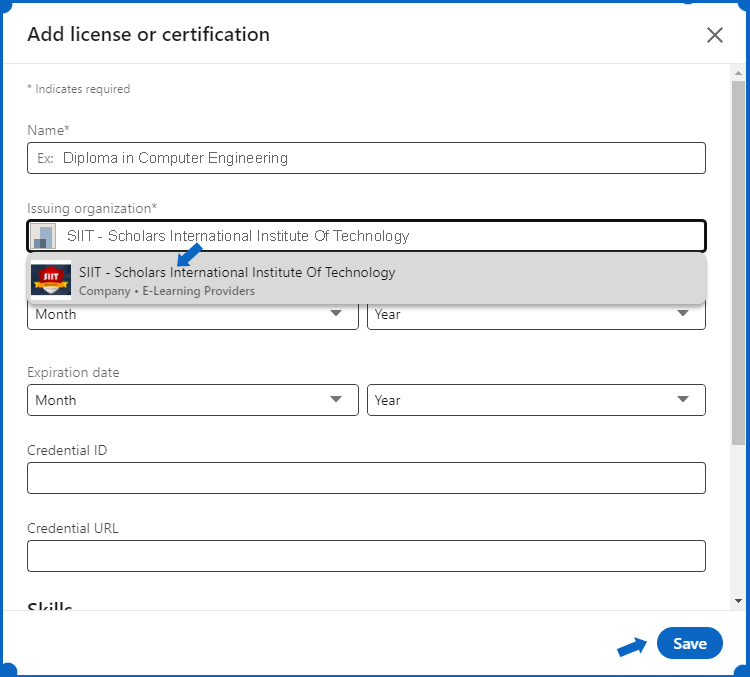
Issue Date:
Enter the issue date of your certificate
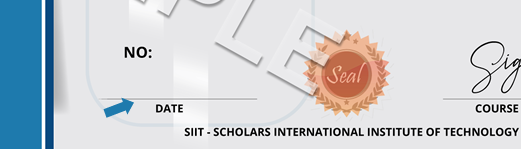
Expiration Date:
On Desktop: Leave this empty (do not select a month or year).
On Mobile: Select “This certification doesn’t expire”.
Credential ID/License number:
Enter your certificate number that you can find at the left corner of your certificate.
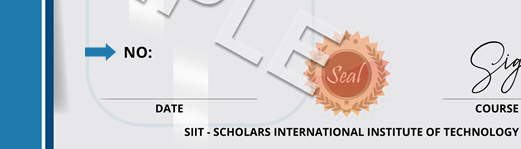
Credential URL/Certification URL:
The URL or Link of the certificate which can be copied from the browser URL field when previewing your certificate.

Then click Save to update your certificate information.
Thanks and Best Wishes For A Brighter Career.

