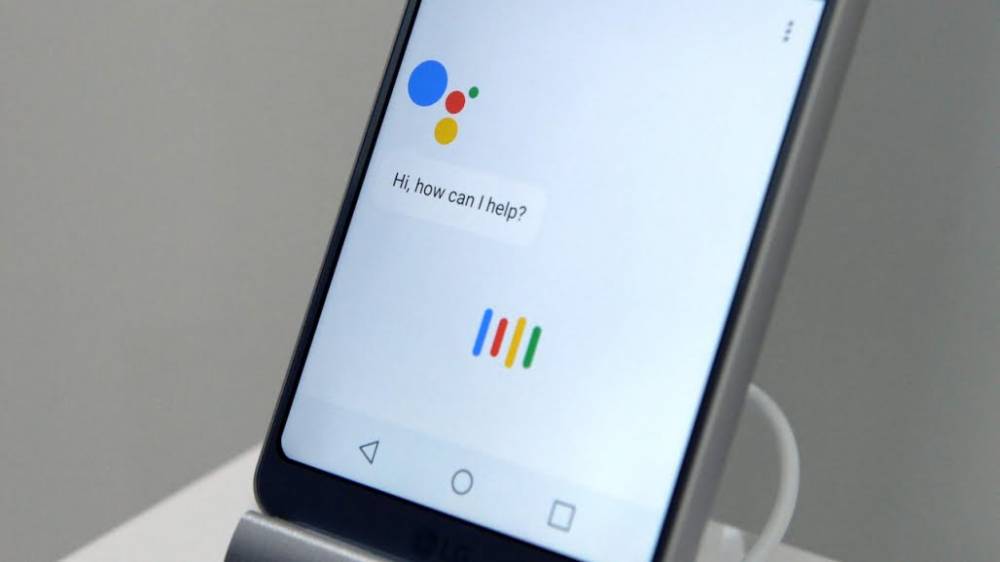
How To Teach Your Google Assistant To Pronounce Unique Names
The Google Assistant
The Google Assistant on your Nest or on your Home smart speaker or the display will not work very well if it can not understand what you are saying. If there is someone in your life that has a particularly complex name to pronounce, the Google Assistant might struggle with it the pronunciation. Here is how you can tell the Google Assistant how the name sounds.
Typing a person’s name does not tell Google Assistant how that name is being pronounced. This can be kind of frustrating when you are trying to use the commands with the name.
How to Teach Your Google Assistant To Pronounce Unique Names
1. First, you will need to open Google Assistant on your smartphone or your tablet. On your Android devices, this can be done by just by saying “OK, Google,” or by simply swiping in from either the bottom left or right corner.
2. When you have Swiped in from the bottom left or the right corner to the launch Google Assistant on the Android, now with an iPhone or iPad, you can just click on the Google Assistant app from the home screen. Then you swipe down on the home screen to make use of the Apple’s Spotlight Search feature, that is if you can not find the app.
3. Now open the "Assistant" to open Google Assistant on iPhone or your iPad, the next is for you to sign in to your Google account (if you have not sign-in already), and then click on your profile icon to open the Assistant menu.
4. Click on your profile icon to open up the menu, then you navigate to You > Your People, or scroll all the way down to the bottom of the list and then you click “Your People.”
5. After selecting "Your people" from the menu, you can now select someone from your contacts list whose name you want to add and you want to teach to Google Assistant.
6. When you are done selecting a person's name in the list of contacts, you’ll see a “Name Pronunciation” section. You can now click on “Play” to hear how Google says the name by default. Choose “Record Your Own” to enable Google Assistant allow you say it yourself, or select “Spell Out How it Sounds & Record” choosing this option will enable Assistant to spell it out phonetically.
7. Selecting either the "Record Your Own" or "Spell It Out", after you say the name or your enter the phonetic pronunciation, you can click “Play” to hear Google Assistant say it again, hopefully correctly this time.
8. When you tap the "Play" button you should hear the name that is pronounced, Google Assistant should be very much better at understanding the person’s name you want it to say, going forward. Do this process is for anyone who the Google Assistant has a hard time with.
Courses and Certification
Google Drive Course and Certificate
Google Docs Course and Certificate
Google Slides Course and Certificate
Google Sheets Course and Certificate
Google Forms Course and Certificate
Google Adwords Course and Certificate
Google Maps Course and Certificate

