
How To Use An IPhone To Go LIVE On Instagram
How to Use an iPhone to Go LIVE on Instagram
Did you know you can use Instagram to live stream content directly from your iPhone? This feature is similar to Stories, except that everything is real-time and there is no time limit. Additionally, it is quite simple to access and use.
Instagram Live enables you to broadcast anything using the camera on your iPhone. Instagram has you covered whether you want to live stream a once-in-a-lifetime moment, vlog, or simply interact with your followers in real time. Many users struggle to locate this feature immediately, as it is hidden within the app's camera interface.
If you're new to Instagram and haven't discovered this feature yet, continue reading as we'll walk you through how to go LIVE on Instagram using your iPhone or iPad, if you have one.
How to Livestream on Instagram from an iPhone
Instagram live broadcasting is incredibly simple; all you need to do is access the app's camera interface. Take the steps outlined below.
1. On your iPhone, open the Instagram app.
2. Ascertain that you are in the app's Home section, which contains your Instagram feed. To open the camera, either tap on "Your Story" or on the "+" icon in the top-right corner of the screen.
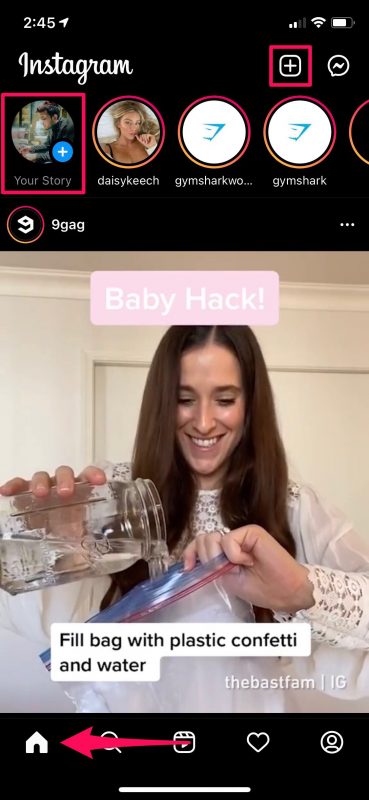
3. Depending on what you tapped in the previous step, you may be in the camera's Post or Story section. Swipe left to switch between Instagram features, and on the extreme right, you'll find LIVE.

4. To begin the broadcast, simply click the LIVE shutter button as shown in the screenshot below.

See? It's truly that straightforward. Take pleasure in your live-streaming!
As soon as you go live, your live broadcast will appear alongside other Stories at the top of your followers' Instagram feeds. You'll be able to see who joins your broadcast to watch it. Once the broadcast is complete, you'll have the option of saving it to your camera roll to watch later.
For those interested in live streaming for an extended period of time, whether it's for vlogging or anything else, keep in mind that you can only broadcast for a maximum of four hours, which is consistent with Facebook's live streaming limits.
It's worth noting that the 4-hour broadcasting limit was implemented relatively recently and is only available to users with "good standing." Otherwise, you will be limited to the old 60-minute time limit. Naturally, this limit may change at any time, so do not be surprised if it does.
Image Source: OSXDaily
Courses and Certification
iPhone Basics Course and Certificate
iPad Basics Course and Certificate
GSM Engineering Course and Certificate
Mobile Computing Course and Certificate
Mobile Development Course and Certificate
Instagram Marketing Course and Certificate
Social Media Course and Certificate

