
How do you Import Contacts from Excel to an Android Phone?
Looking for a way to import contacts from Excel to your Android phone? Then you've come to the right place. This blog will go over both manual and automatic methods for transferring Excel files to Android phones.
In this digital age, cell phones rule our lives, and practically all users utilize mobile devices that run the Android operating system. Although cell phones are useful for establishing connections, it is hard to do so without the contact information of others. Today, many professionals keep all of their contact information in Excel files, including the person's name, email address, home/business address, image, and so on. This is because these files are useful for storing vast amounts of data. So, why should users migrate Excel contacts to an Android phone?
We created this technical guide to help answer such questions. So, if you are one of those users who maintain their contact information in Excel sheets and now need to import contacts from an Excel file to an Android phone, you have come to the right place. You will find entire details as well as all available and simple alternatives to carry out this task efficiently. So, let us get started right now.
How Do You Import Contacts From Excel to an Android Phone?
It is difficult to move an Excel file to an Android phone because we cannot simply import an Excel file into our Android smartphones. This is so that contacts may be imported and accessed on Android phones that support the vCard file format, also known as.vcf. Therefore, in order to make the Excel contacts accessible and readable by the Android phone, we must first convert them to the Virtual Contact File file type. Only then may the import process be carried out.
Note: A virtual contact file is an electronic business card that contains all contact information. It works with practically all email client apps, web services, cloud services, devices, and so on.
Manually Transfer Excel Contacts to Android Phone
The entire manual procedure of transferring Excel contacts to an Android smartphone is broken into four basic parts. It is advised that the processes be carried out progressively and properly.
1. Convert an Excel file into a CSV file.
- On your PC, launch the Excel workbook (XLS/XLSX) that needs to be converted into a CSV file type.
- Click the Office icon, then select Save As. Various Formats
- Choose a location to save the new CSV file, then type an optional name. Select Save as type after that. Save after selecting the CSV (Comma Delimited) (*.csv) option
- If the selected workbook has many Excel sheets, a notification will be shown. To save just the active sheet, use the OK button.
- A second wizard will appear; select Yes to save the chosen worksheet in its current format.
2. Remove Contacts from CSV
You must import the contacts from this CSV file after converting the Excel workbook to CSV format. The steps are as follows:
- Press the Windows logo button on your computer, then type "contacts" into the search box. Select Contacts from the Programs menu.
- On your screen, the Contacts wizard will appear. Select the Import tab to import contacts from a CSV file.
- Choose CSV (Comma Separated Values) from the menu choice in the 'Import to Windows Contacts' pop-up window to proceed.
- Add the CSV file to import after that. Select Browse to find the file.
- Decide the CSV file you wish to use to import contacts onto your computer. Select "Open"
- The edit box will display a list of the selected CSV. Select Next to proceed.
- Fields for contacts and all text will be displayed here. Map them now as necessary. For instance, select the Employee Name column.
- From here, select the contact field. For instance, if you choose the Name of the Employee, select the Name field. Select OK.
- All fields should be mapped the same way. After contact fields and text have been mapped, click Finish to start the import process.
Automatic Excel Contacts to Android Phone Import Method
If you choose to go the manual route, you can become confused. The extensive process involved with this method makes it time-consuming. Consequently, if you want to swiftly convert Excel files to VCF format without losing any contact information. Use the WholeClear software after that. This is the most straightforward and tried-and-true option.
- Open & Install the WholeClear Excel to VCF Converter Software. To choose Files, click Add file.
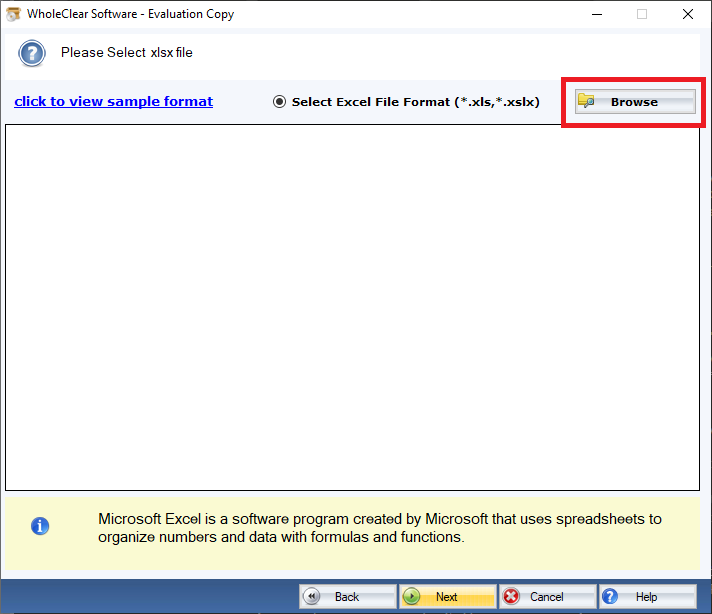
- Select the appropriate vCard version.
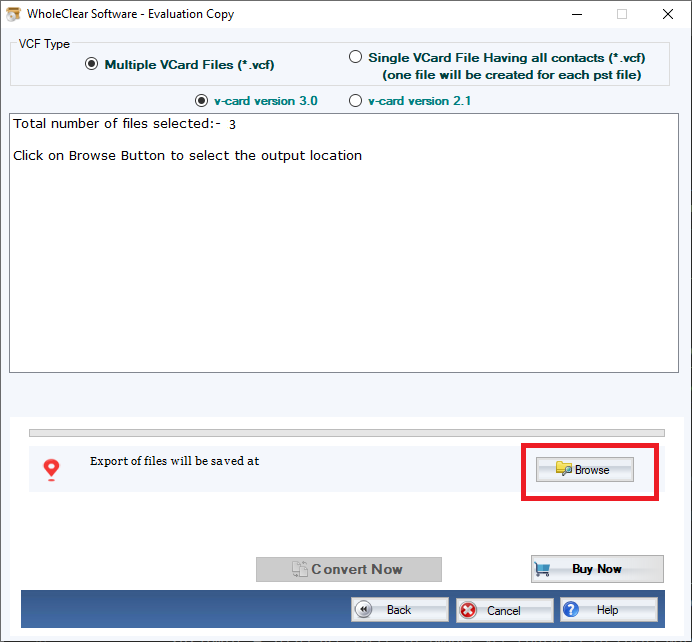
- Give the location by pressing the Change button.
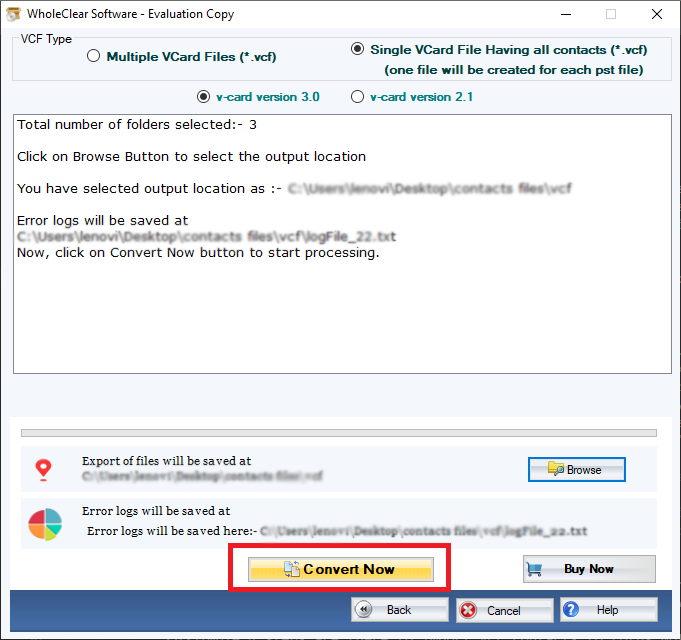
- To complete the converting procedure, click Convert.
vCard Import for Android Phone
With the help of the instructions below, you can easily import contacts from an Excel file to an Android phone.
- Set up your smartphone properly by connecting it to your computer. Right-click on it after selecting all contacts. To transfer your address book to your device, click the Send To option, then choose your device's name from the list of options.
- Now, unplug the USB cable from your computer and access your phone's contacts. Manage Contacts by selecting Setting > Setting
Select the Import/Export menu. - Select Import vCard Files from.. after that, then press the Import button.
- Locate the place where you want to add contacts from Excel to Android.
- Choose the contact file folders. Select Done.
- Search for a destination location to save the created Virtual Contact File. Pick a Phone from the menu.
- Simply go to your contact list now and retrieve the imported contacts.
Also Read: Convert emails from EML to PST file
Conclusion
Excel workbooks are used by the majority of computer users to save their contacts' information for a long period. Users may occasionally need to migrate Excel contacts to Android cellphones for personal or professional reasons. As a result, we have concentrated on a few straightforward methods in this post for importing contacts from Excel to an Android phone. Users can now choose any option based on their needs.
Related Courses and Certification
Also Online IT Certification Courses & Online Technical Certificate Programs


