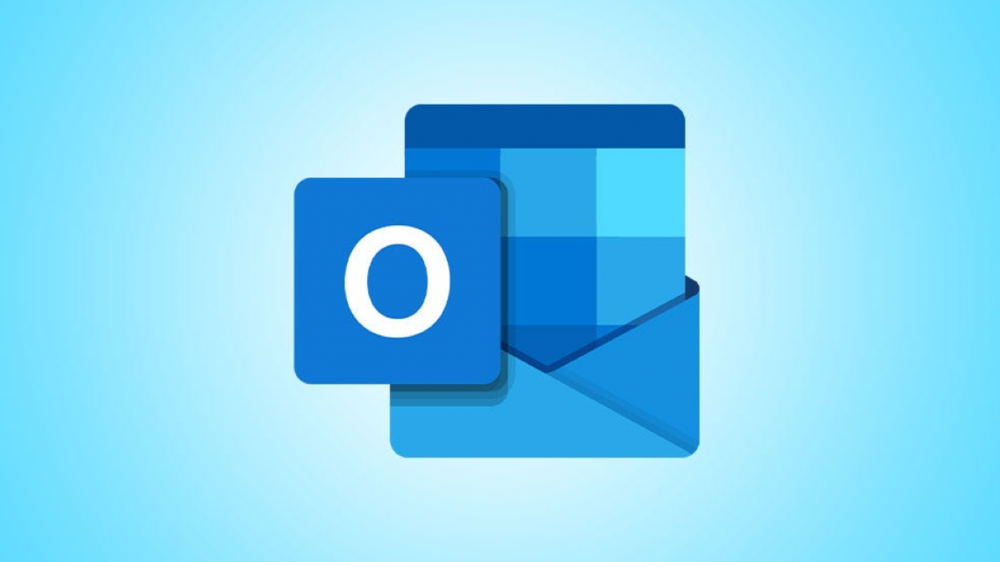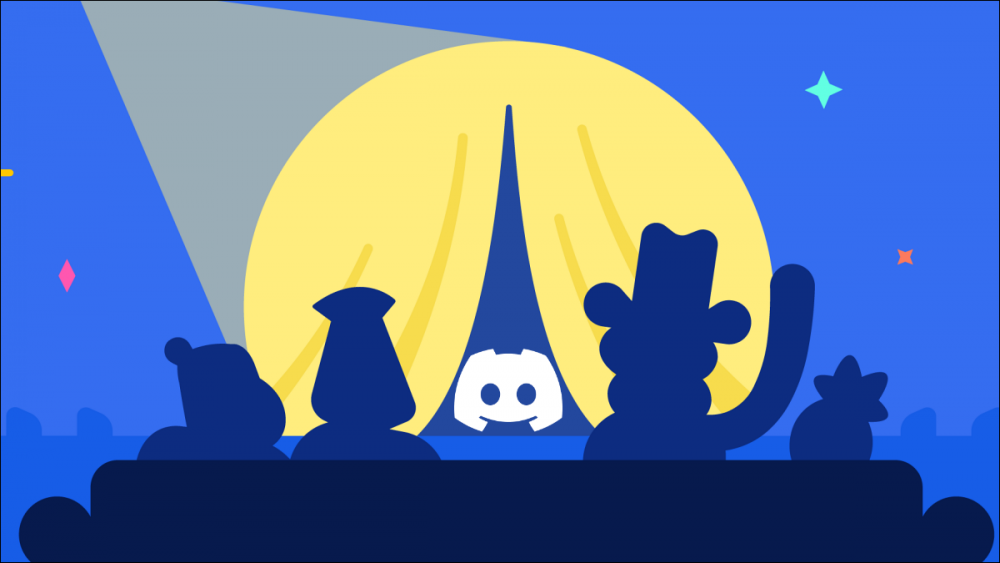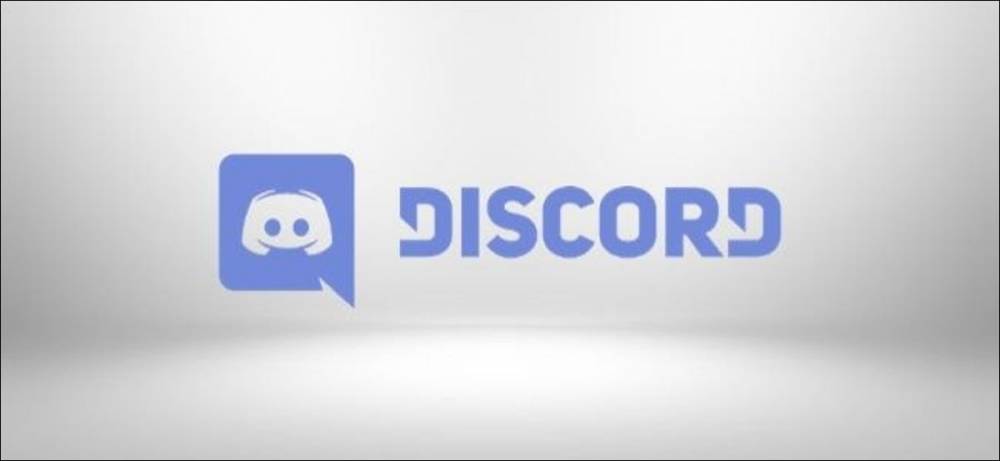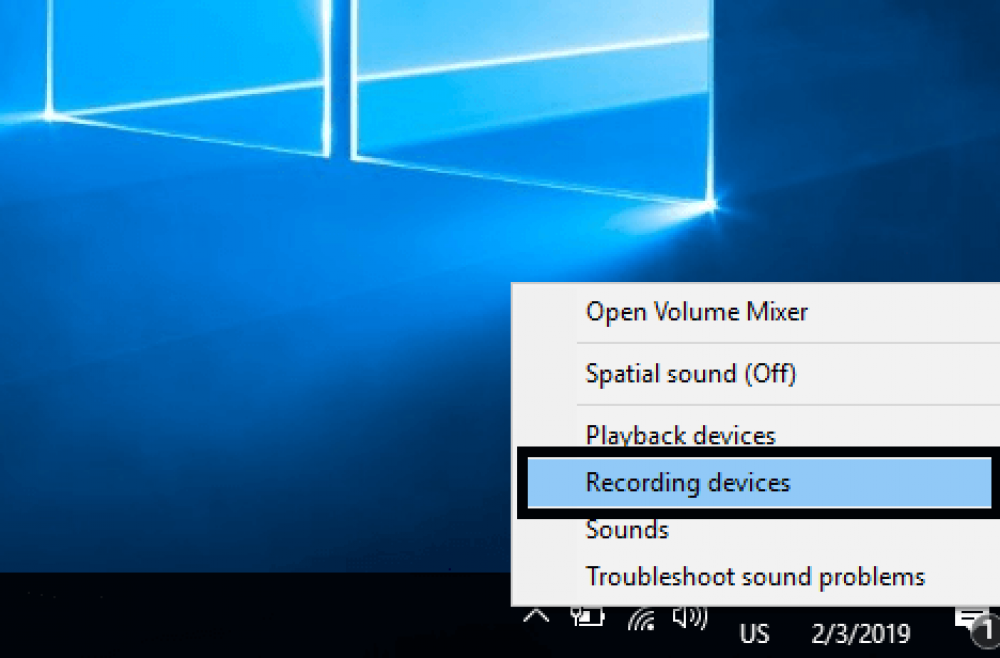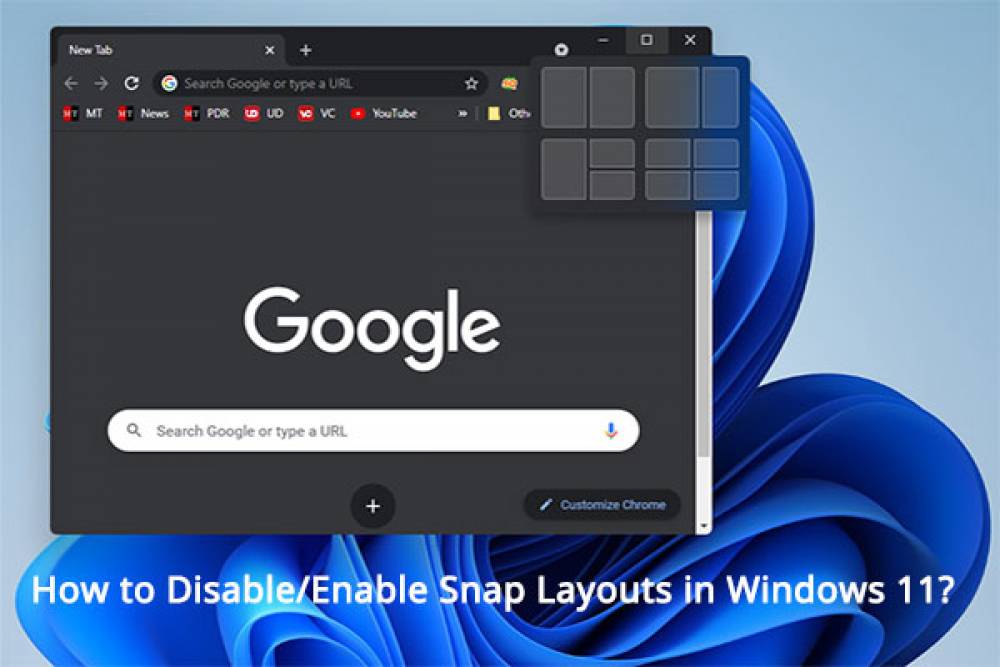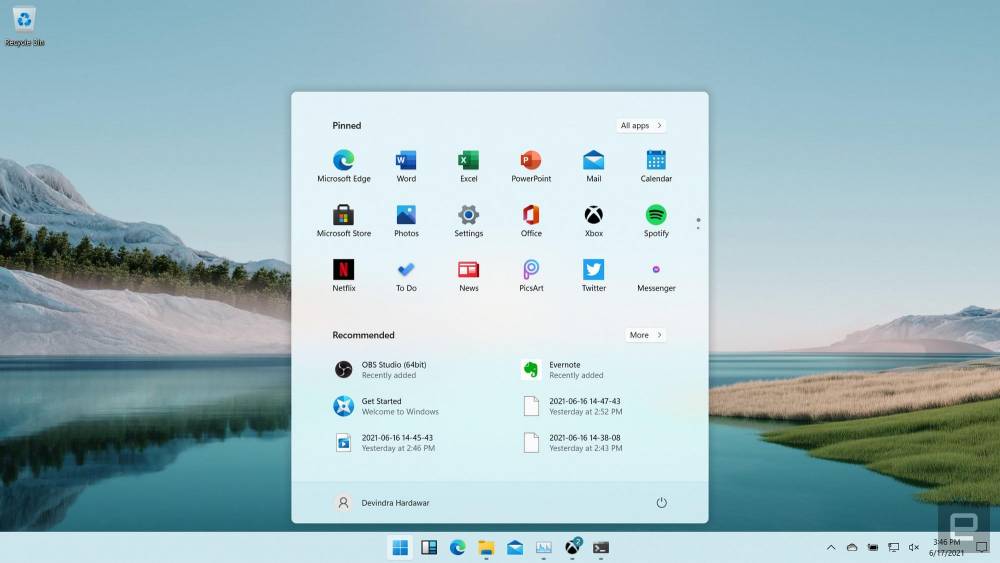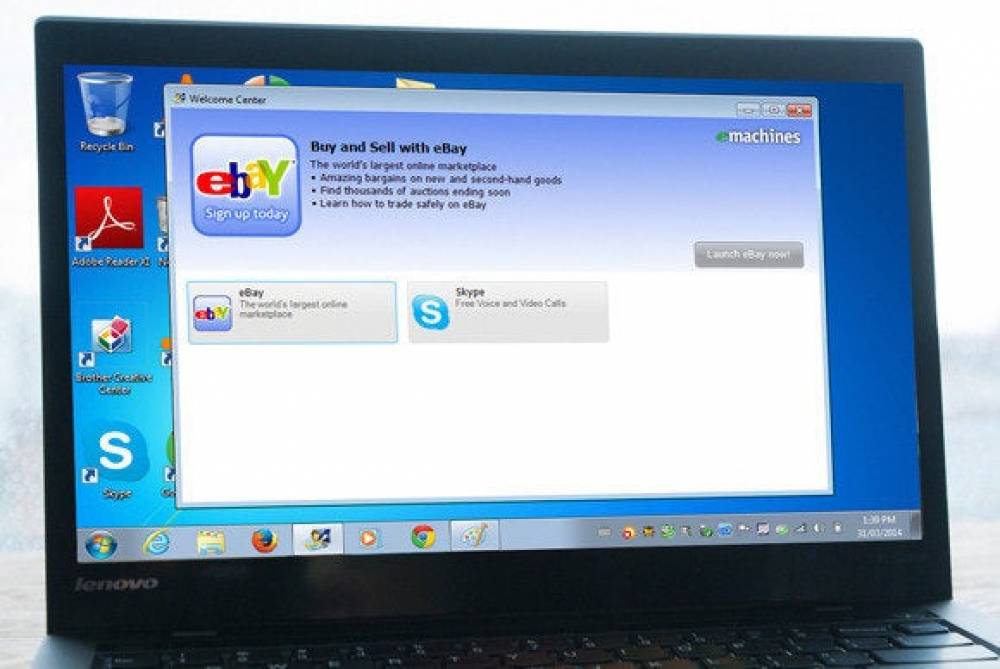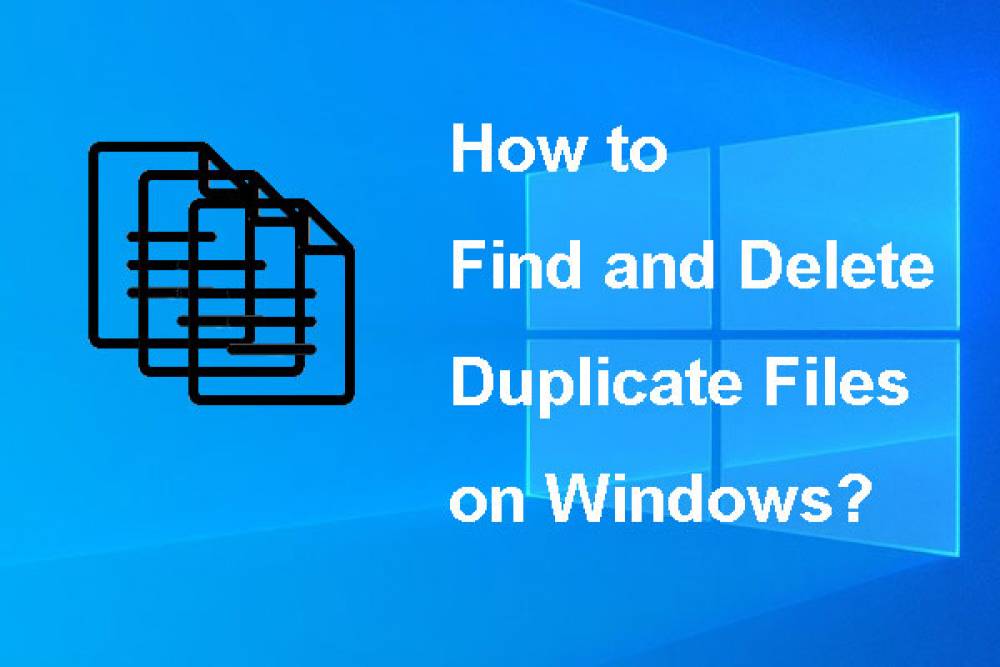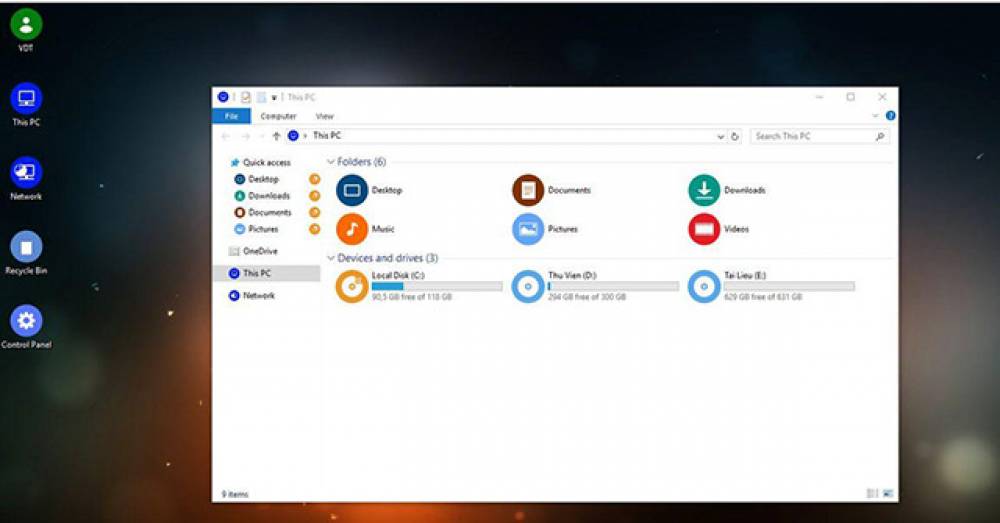5 reasons to pursue IT Career
5 reasons to pursue IT Career The majority of people spend approximately one-third of their lives at work, so it is vital that they find a job that they enjoy. You won't find a better career choice than a career in technology when it comes to industry growth, work-life balance, accessibility, and salary, among other factors. IT professionals consistently rank among the happiest employees in the computer and information technology (IT) industries. Here are five reasons you should join the.
How to Manage New Time Proposals in Microsoft Outlook Calendar
How to Manage New Time Proposals in Microsoft Outlook Calendar The option for invitees to suggest new times for events is a convenient feature of the Outlook calendar. As the event organizer, you have the ability to accept or deny a suggestion and even prevent others from proposing new hours. If your event has a large number of guests and you receive multiple fresh time proposals, you may also review them all in one location. We'll demonstrate how to put up the next meeting or event using Out.
How to Create and Set Up a Stage Channel in Discord
How to Create and Set Up a Stage Channel in Discord Discord is a popular chat application that supports text, audio, and video chats. Additionally, it includes Stage Channels for hosting audio-only chat sessions on a Discord server. Here's how to create one. If you're familiar with audio-based social networks like as Clubhouse or Twitter Spaces, you'll feel right at home with the Stage channels. Apart from holding a group listening music party, you can host an audio-only Stage event to bring t.
How to Configure Your Microphone and Headset in Discord
How to Configure Your Microphone and Headset in Discord While Discord is excellent for voice talking, you may need to adjust certain settings to eliminate static, background noise, and poor audio quality. Here's how to choose your sound devices and ensure that your message is received clearly. Open the Settings menu in Discord by clicking on the cog symbol in the bottom left corner next to your name and avatar. Select "Voice & Video" on the left in the Settings menu, under "App Settings.
How to Change the Audio Devices Used for Playback and Recording on Windows
How to Change the Audio Devices Used for Playback and Recording on Windows Connect speakers, headphones, a camera with an integrated microphone, a Bluetooth headset, or another audio device to your Windows PC, and Windows will prompt you to select which audio devices to utilize. This is a simple configuration–and it's even simpler in Windows 10. Often, you don't need to deal with settings on PCs equipped with a headphone port. Simply plug in a headset and your computer will almost certai.
How to Host a Spotify Group Listening Party on Discord
How to Host a Spotify Group Listening Party on Discord Discord enables you to arrange a virtual group listening party by using Spotify Premium and the "Listen Along" function to stream your favorite tunes to your pals. Here's how to configure it. While you may also use Spotify's Group Session function to listen to music with friends, you cannot talk with them and are limited to five friends at a time. Chatting while listening is a breeze on Discord. To begin, link your Spotify account to Disc.
How to Disable Windows 11 Snap Layouts
How to Disable Windows 11's Snap Layouts When you hover your mouse over the minimize/maximize button on an app window in Windows 11, you're presented with a variety of Snap layout possibilities. If you find these annoying, we'll show you how to disable them. Snap Layouts is a feature in Windows 11 that enables you to easily reposition your app windows. When you hover over the minimize/maximize button on an app window and choose a layout from the menu, the app window adapts to the layout and ad.
How to Snap Like Windows 11 on Windows 10
How to Snap Like Windows 11 on Windows 10 By hovering over the "Maximize" button in Windows 11, you can instantly relocate a window to a specific region of the screen using the "Snap Layout" function. How would you go about replicating it on Windows 10? We'll demonstrate several methods. Snap Fundamentals Since Windows 7, Windows has included "Snap" functions, which have been significantly improved in Windows 10. While Windows 10 does not support all of Windows 11's complex layouts, it does s.
How to Reinstall Windows 10 Easily Without Bloatware
How to Reinstall Windows 10 Easily Without Bloatware In Windows 10, the "Reset Your PC" option resets your PC to its factory default settings, including any bloatware installed by your PC maker. However, the new "Fresh Start" feature included in Windows 10's Creators Update significantly simplifies the process of restoring a clean Windows system. This has always been achievable by obtaining the Windows 10 installation disc and reinstalling the operating system on a computer. However, Microso.
How to Locate and Delete Duplicate Windows Files
How to Locate and Delete Duplicate Windows Files Duplicate file finders analyze your hard drive for redundant files and assist you in removing them, so freeing up space. Here are our top suggestions for the finest duplicate file finders, regardless of whether you want something simple to use, an application you may already have installed, or a complex tool with the most advanced filters. These programs should not be used to delete duplicate files located in system folders such as the Windows a.